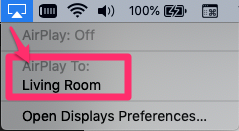How to Watch Black Mirror: Bandersnatch on Apple TV with This Workaround [u]
Last week, Netflix launched an interactive episode from its popular original series, Black Mirror, called Bandersnatch. The problem? This new interactive episode won’t play on Apple TV or Chromecast, which caused a lot of fans to be upset.
What’s the issue? Black Mirror: Bandersnatch was produced with open-source platform Twine, which is not supported on Apple TV or Chromecast.
According to Netflix’s support document, they explain “Interactive content is available on many newer devices, including smart TVs, streaming media players, game consoles, and iOS devices running the latest version of the Netflix app.”
However, Netflix adds “Chromecasts, the Windows App, browsers using Silverlight and Apple TVs do not support interactive content at this time.” If you try to watch Bandersnatch on Apple TV, “you will be instructed to switch to a supported device,” explains Netflix.
How to Watch Black Mirror: Bandersnatch on Apple TV
There is a simple workaround to watch Black Mirror: Bandersnatch on Apple TV—which requires an iOS device. How? Just use AirPlay and Screen Mirroring to do so. Here’s how to do it…
1. On your iOS device, launch Control Center and tap Screen Mirroring, then select your Apple TV.
To launch Control Center on iPhone X or iPad with iOS 12 or later, swipe down from the top right corner of your screen. From an older device, swipe up from the bottom edge of any screen.
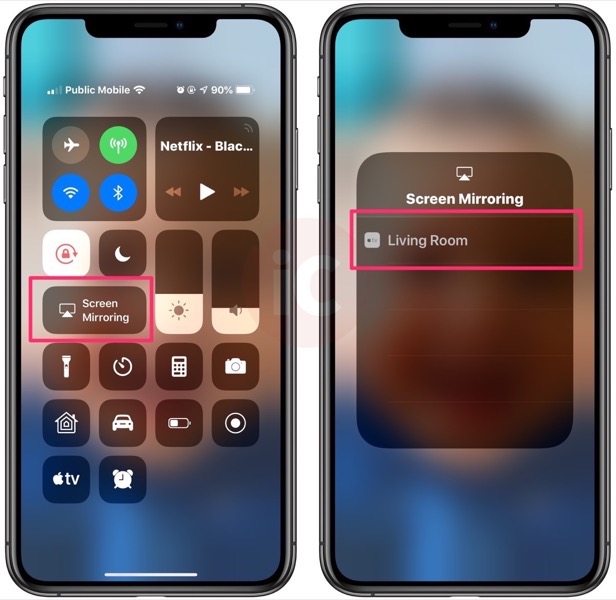
2. Your iOS device’s screen should now be mirrored and showing on your Apple TV. Now, just launch Netflix and start playing Black Mirror: Bandersnatch:

This workaround will let you now control the interaction of the episode on your iPhone or iPad while watching video on your Apple TV. It’s not the ideal solution, but it will work fine for one episode (you will survive).
For any future interactive episodes coming from Netflix, this AirPlay and Screen Mirroring workaround should also come in handy. Let us know if you’re going to give it a try.
Update January 2, 2018: Apologies folks, AirPlay Mirroring only works for the initial YES/NO test. Afterwards, only the audio plays on Apple TV but no video. We thought the whole sequence would work after the YES/NO test but it didn’t.
However, another workaround is to AirPlay your Mac in fullscreen to Apple TV. Just click the AirPlay icon in your upper right menu and select your Apple TV. You’ll need to make selections for Netflix on your Mac, but at least you’ll see audio and video on your Apple TV (via Lifehacker).