
How to Use Siri on the Mac to Find Your iPhone or Apple Watch
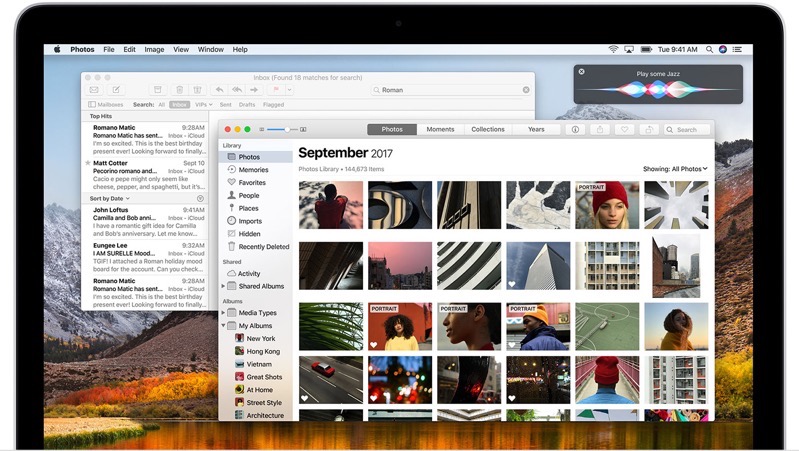
Apple brought Siri to macOS Sierra users back in 2016, and if you haven’t tried it before, it’s possible to have Siri on your Mac help you find your misplaced iPhone or Apple Watch.
All you have to do is summon Siri on your Mac and say one of the following phrases:
- “Where’s my watch?”
- “Where’s my iPhone?”
Siri on your Mac will ask you to confirm a pinging sound alert to be sent to your iPhone. Once you click confirm, your iPhone will vibrate and also make an audible pinging sound. The iPhone’s display will show, “FIND MY IPHONE ALERT”.
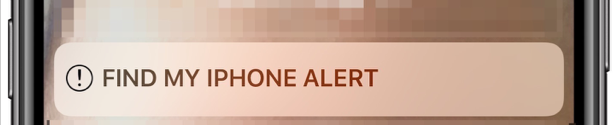
For those with an Apple Watch, you probably already know you can perform this same action in Control Center on the wearable, by tapping the iPhone icon.
Siri Can Also Locate Your Apple Watch
Sir on the Mac can also do the same for your Apple Watch. When you say, “Where’s my watch?”, your Apple Watch will start playing a sound.
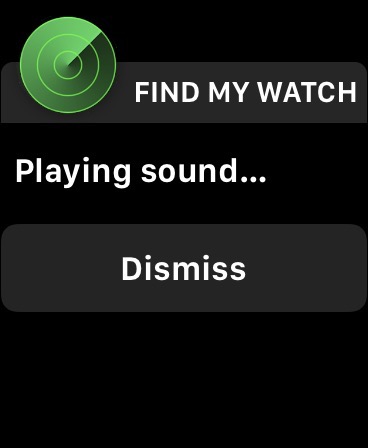
Both of these Siri actions will only work if you have Find My iPhone turned on for your devices.
You can invoke Siri on the Mac by clicking the Siri icon in the top right corner of the menu bar, or by pressing the Siri keyboard shortcut (pressing the fn key twice).
Apple’s website shows more details on how to use Siri on the Mac, which you can check out here.

