
How to Use Theater Mode in watchOS 3.2 on Apple Watch
Apple released watchOS 3.2 on Apple Watch today, which introduces a new feature called Theater Mode, which according to the company “turns on Silent Mode and keeps the screen dark until you tap the screen, or press the Digital Crown or side button.”
Theater Mode is handy when you’re in environments that can disrupted by a bright Apple Watch (i.e. at the movies; putting your kid to sleep, etc) when you raise your wrist. The new feature is a welcome addition and is very simple to enable.
First, you need to install watchOS 3.2 on your Apple Watch. Just launch the Apple Watch app on your iPhone, scroll down to General, then tap Software Update.
Once the watchOS 3.2 installation process has completed (this update took a while to install), to enable Theater Mode, swipe up on your watch face to enable Control Center.
The Theater Mode icon is not visible, as it’s a new icon in the bottom left corner, now beside AirPlay (which saw its icon shrink). So swipe up again to make the Theater Mode icon visible, then tap the orange ‘Theater Mode’ button to enable it:
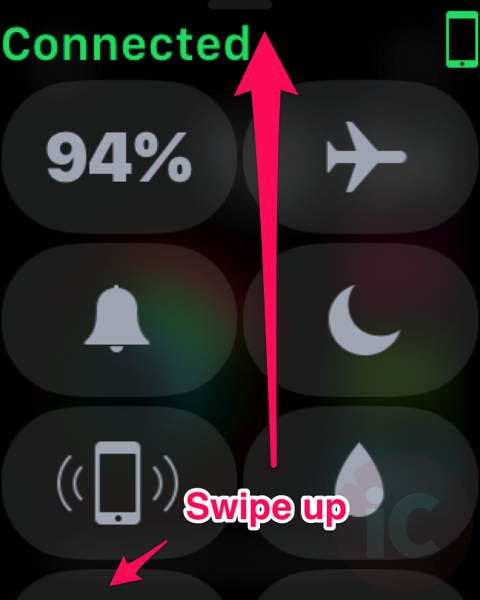
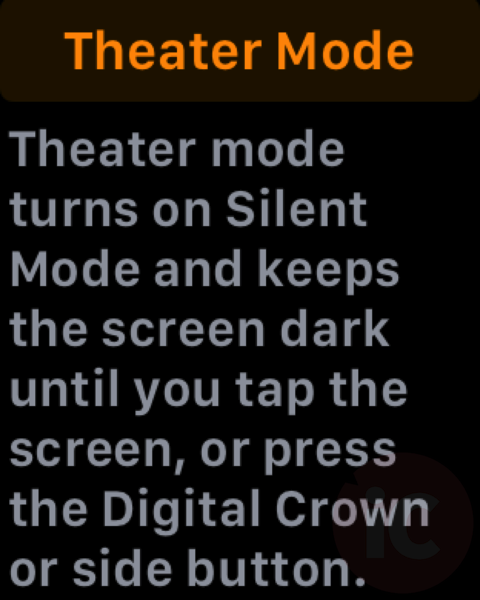
Once enabled, Theater Mode automatically puts your Apple Watch in silent mode, while also disabling the screen from turning on when you raise your wrist.
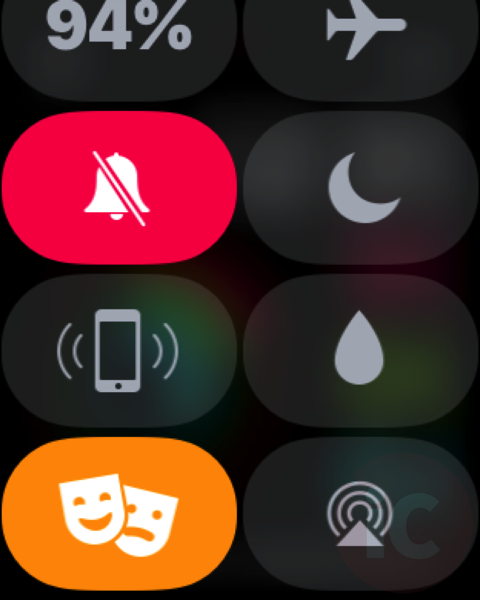
You’ll know Theater Mode is enabled as your watch face will show the icon at the top:
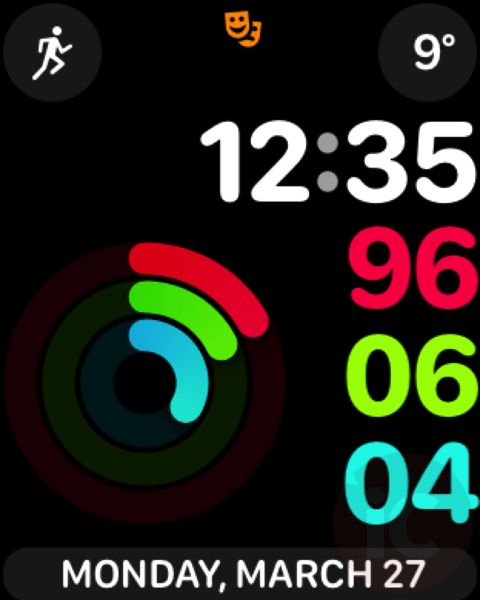
To disable Theater Mode, bring up Control Center again and just tap the icon to turn it off. That’s it’.
Also new in watchOS 3.2:
- Siri now works with apps from the App Store to start workouts, send messages, make payments, book rides, and more.
- Scribble is now available in French, Spanish, and Italian
- Music playlist sync progress is now displayed in the Apple Watch app on iPhone.
Let us know how you’re enjoying Theater Mode on your Apple Watch!

