
How to Block Shows on Netflix with Parental Controls
Last month, Netflix announced added features for parental controls, detailing the ability to block restrict specific titles, with access only available if the 4-digit parental PIN is entered. At the time of the announcement, the feature had not rolled out in Canada, but we’re seeing it as available.
How to block specific titles in Netflix? First, you need to visit Netflix.com on the web, then click on ‘Account’ from the drop down menu in the top right.
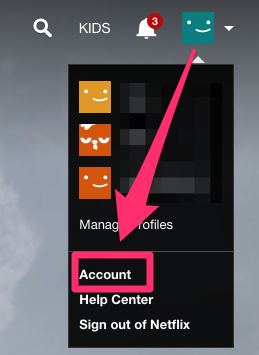
Next, under Settings, click on Parental Controls:
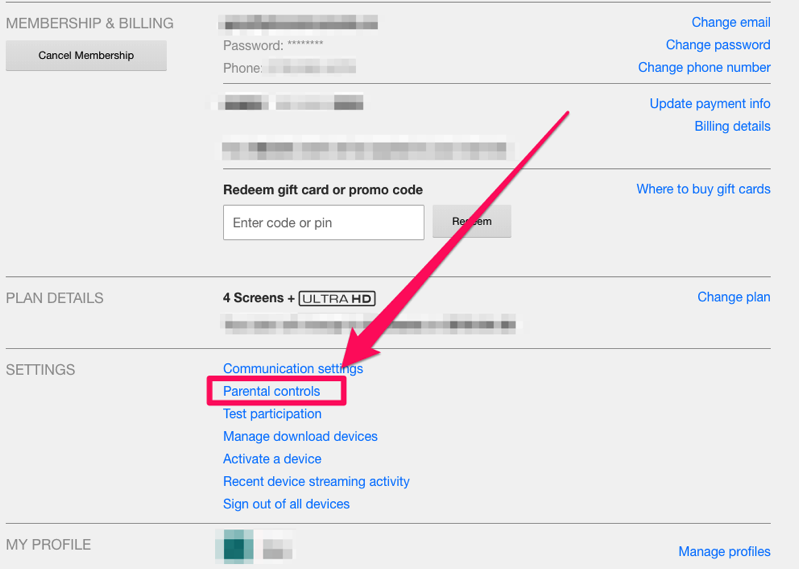
From here, you should see the section Restrict Specific Titles. Just start typing the title and the search field will autocomplete with the title or anything with the keyword. Once you find your title, click it and it will be added to the blocked list:
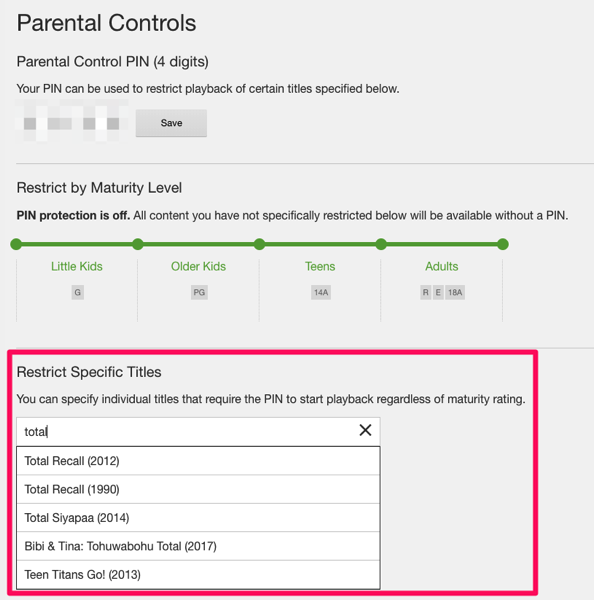
Once a show is added, you’ll see it below and you can remove it at anytime by clicking the ‘x’:
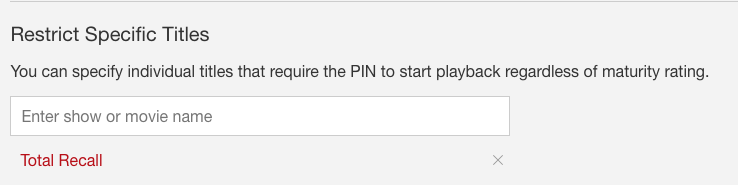
Now when your pre-schooler and his buddies try to watch Total Recall when you’re in the bathroom, they will see the message “Enter PIN to watch restricted content”. You probably know what scene I’m trying to block out.
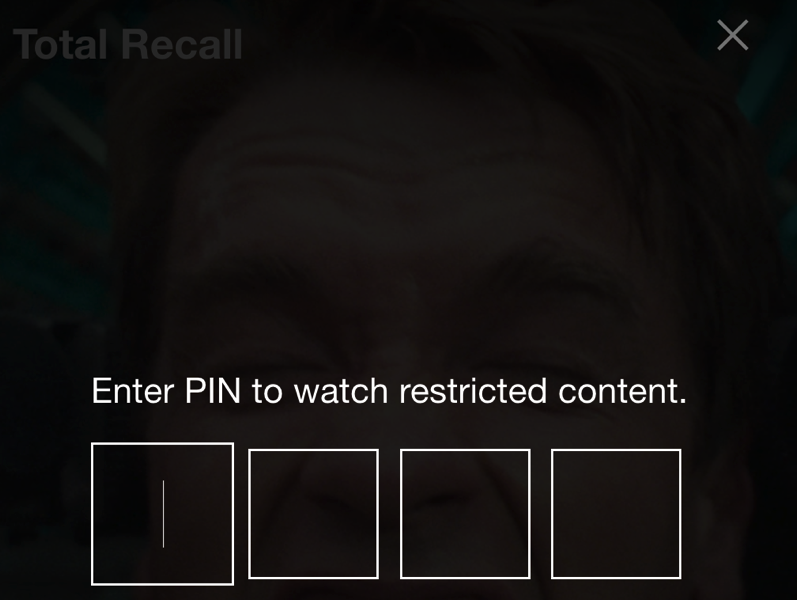
Netflix also has rolled out their maturity level rating too, which now shows in the upper left corner when you launch any title.
Let us know if you’re seeing the ability to block specific titles with your Netflix parental controls. What shows are you restricting from your kids?

