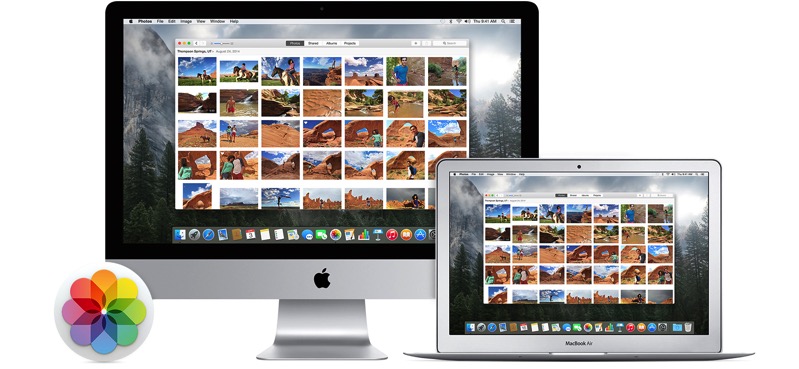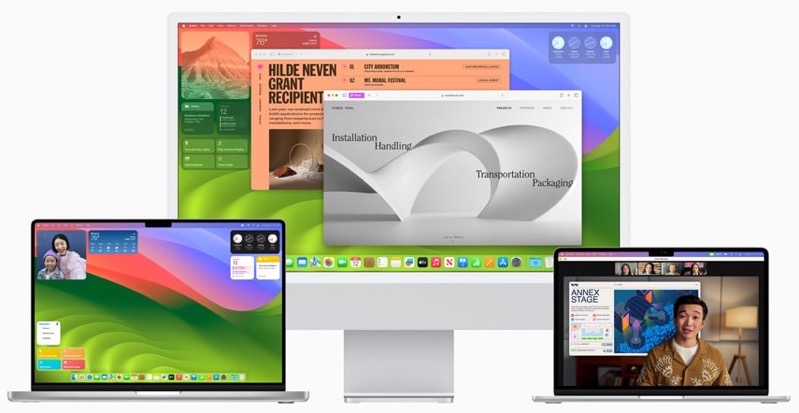Apple’s M1 MacBook Air on Sale for $799, Save $500
If you’re looking for a ‘cheap’ Apple laptop, the company’s M1 MacBook Air has been slashed down to $799 over at The Source and Amazon Canada, saying that it’s a discount of $500 off. The M1 MacBook Air first debuted back in November 2020, so the laptop is coming up to four years old. The...