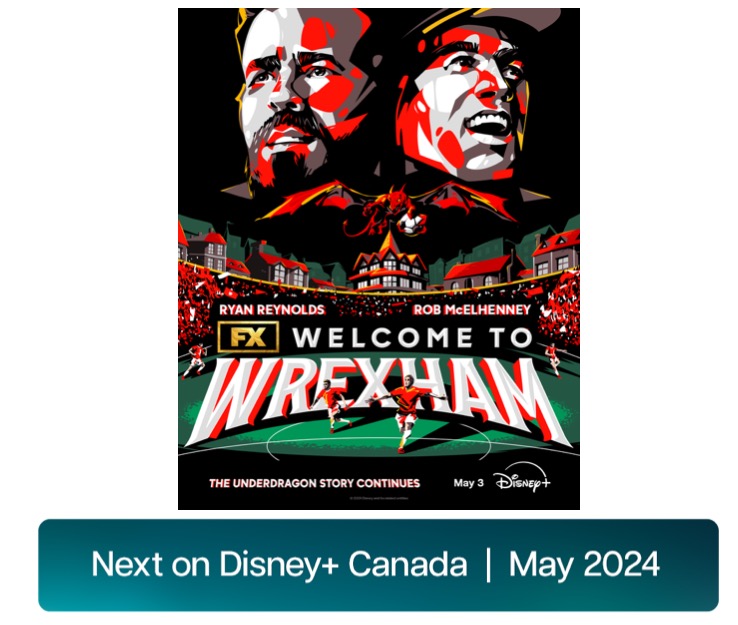Downgrade Back to iOS 7 from iOS 8 Beta [How To]
Just like any other beta release, Apple’s iOS 8 beta software, which was released yesterday following the WWDC 2014 keynote event, is as unstable and buggy as an early beta can be, which is exactly why only developers should install beta releases. However, if you installed the software on the iPhone or iPad you use every day and are considering to downgrade back to the current shipping version of iOS (iOS 7.1.1), simply follow this step-by-step guide (via ArsTechnica).
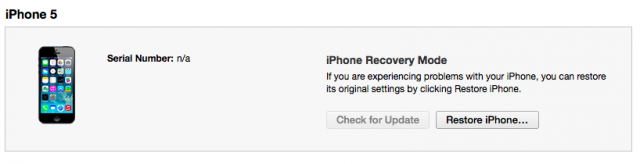
Before you proceed, please note that the process will erase all settings, apps and data on your device. Therefore, make sure you have a recent iOS 7 backup available in iCloud or your computer. Remember that iOS 7 backups can be used to restore an iOS 8 device, but iOS 8 backups cannot be used to restore devices running iOS 7. Also, you need to download the iOS 7.1.1 software update package (IPSW file) for your corresponding device.
Step 1:
Put your device in Recovery Mode by first powering it off and plugging it in to a computer while holding down the Home button. Continue to hold the Home button until the device turns on and displays the Recovery Mode (cable and iTunes icon).
Step 2:
Now launch iTunes and click Restore while holding down your Mac’s Option key (or the Shift key, if you’re using Windows).
Step 3:
Navigate to and select the iOS 7.1.1 IPSW file you downloaded earlier.
Step 4:
Restore process will now begin and once the phone reboots, you’ll be able to activate it just as you would a new iPhone or iPad.
That’s it. Enjoy!
If you run into any errors, please feel free to ask the community in the comments section.