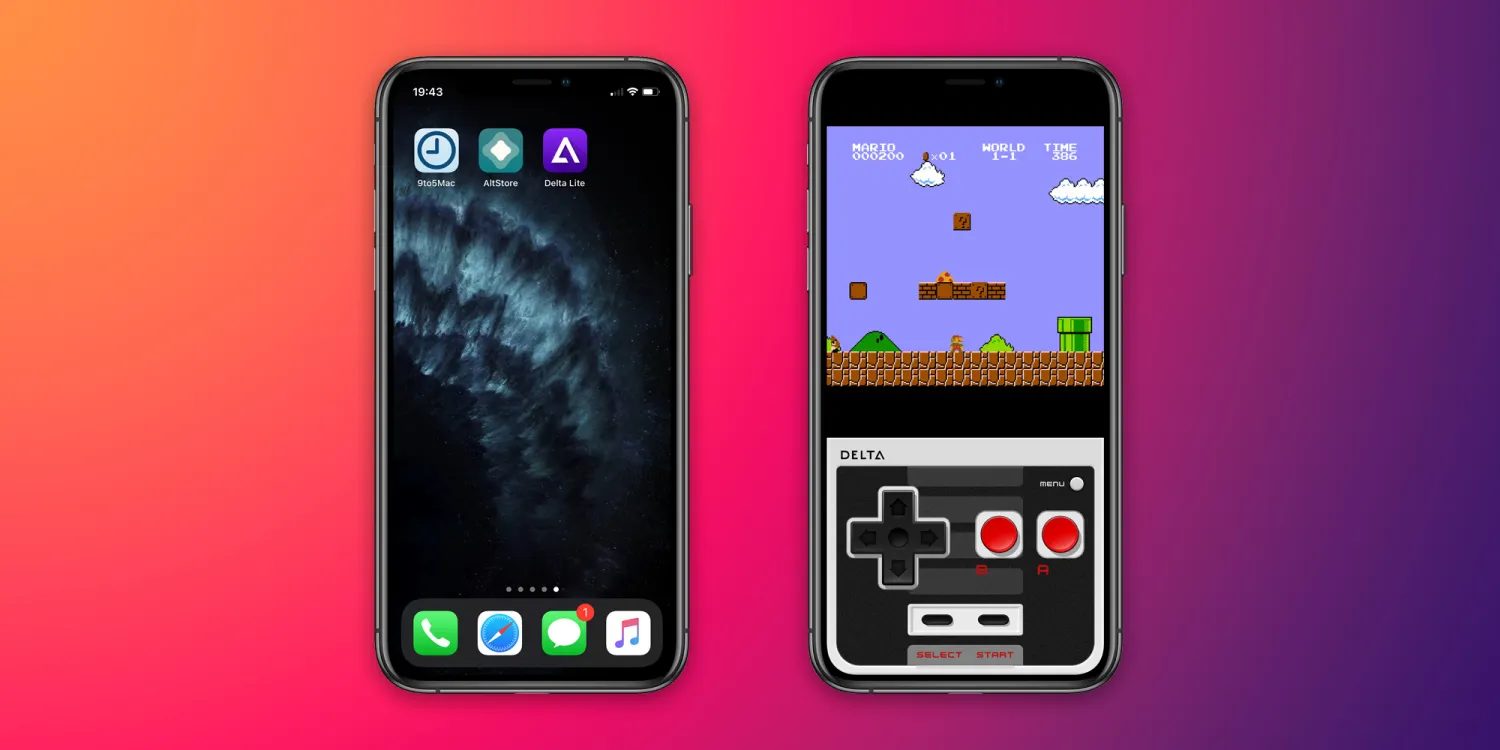How to Stop Your Keyboard From Switching Back to Apple’s Default from Third-Party Keyboard
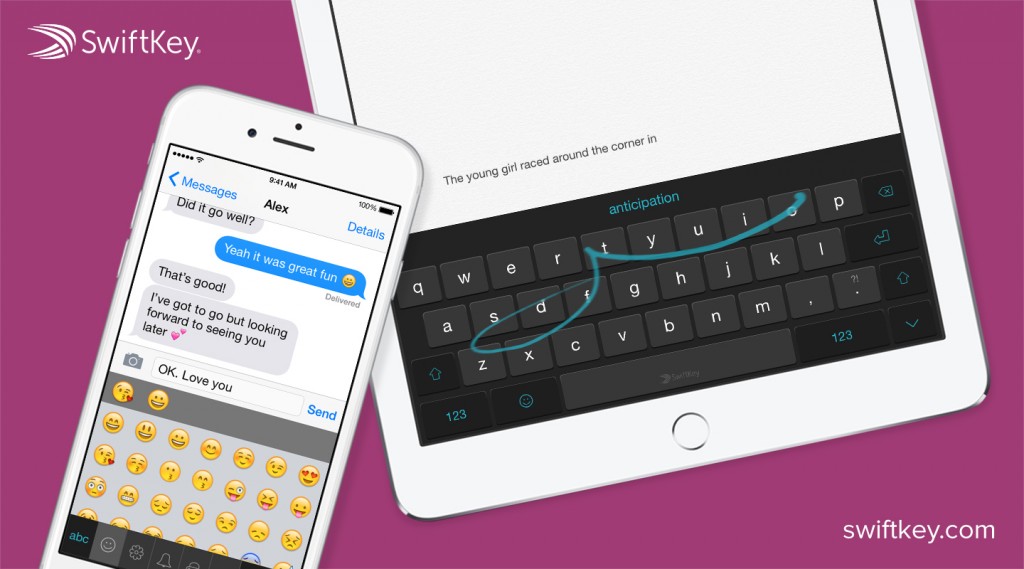
Have you ever tried out a third-party keyboard for iOS, but hate how it always switches back to Apple’s default keyboard? The folks over at iMore have found a way to stop that.
Several great keyboards have been made available on the App Store and they only take a few short steps to get them set up. However, without making a few adjustments in the settings, iOS will switch back to the default Apple keyboard without any cause. This is especially true in Messages and Safari.
Fortunately, there is an easy solution to solve this problem. The solution does have one exception, which occurs in the case where you are entering a password. In this case, iOS will temporarily switch back to the default keyboard. Once you exit the password field, the third-party keyboard will be returned.
Here are the few simple steps you can take to prevent your keyboard from switching back to Apple’s:
- Open Settings.
- Navigate to General > Keyboard > Keyboards.
- Tap Edit.
- Tap the Delete icon next to the English Keyboard (or whatever language you have set as default).
- Tap Delete.
- Tap Done.
Apple’s standard keyboard has now been removed from your list and you will never experience random switching between third-party and the default keyboard again.