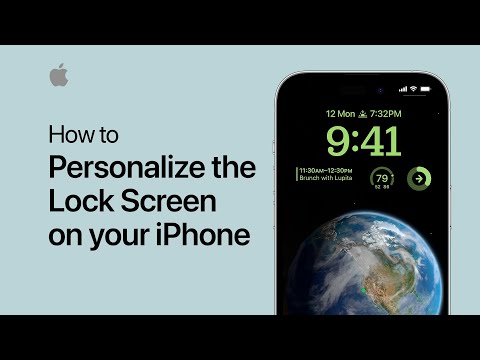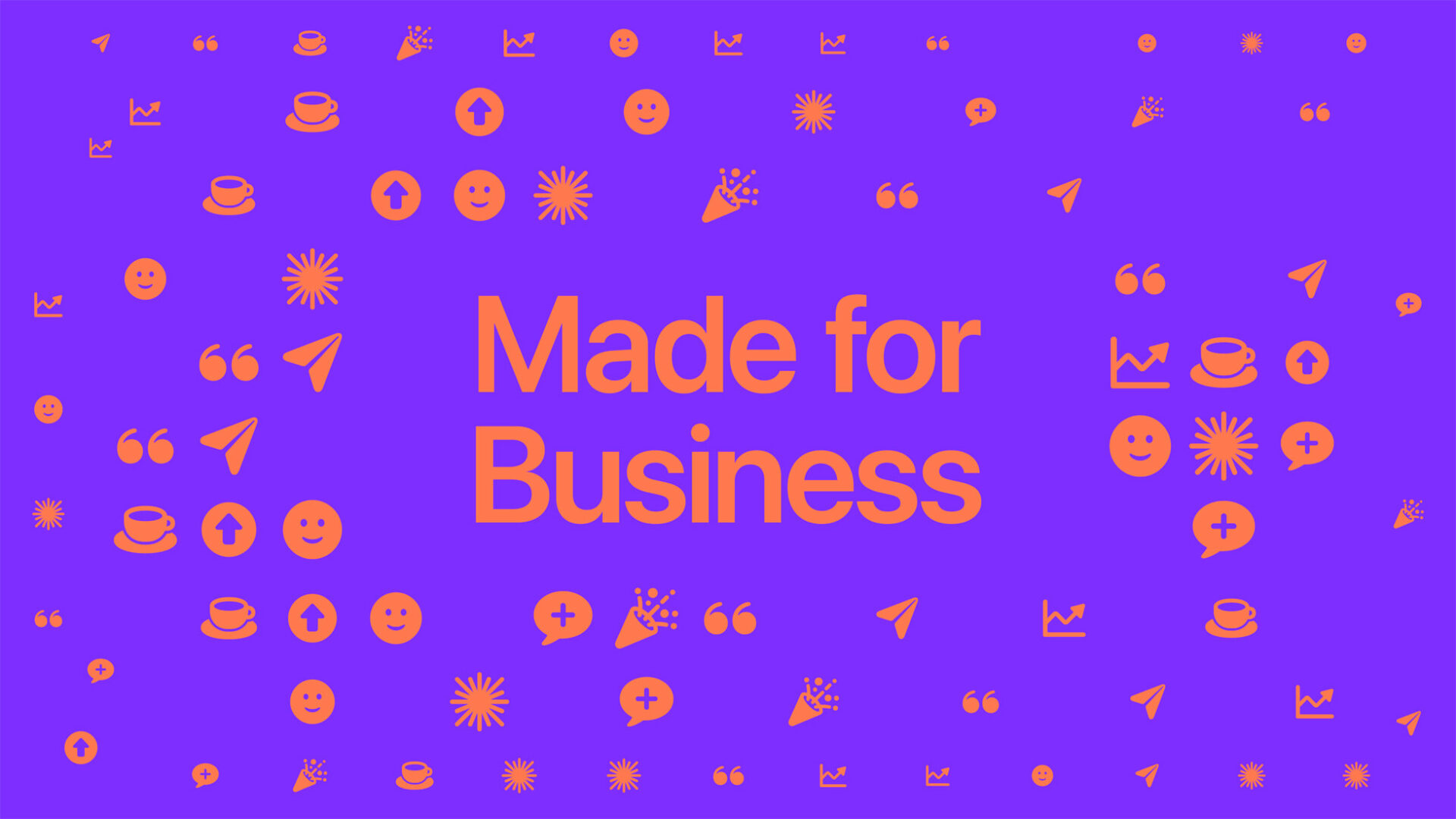
How to Personalize iPhone Lock Screens in iOS 16 [VIDEO]
Apple has just shared another informative video on its official YouTube support channel, detailing how you can create and personalize your iPhone Lock Screens in iOS 16.
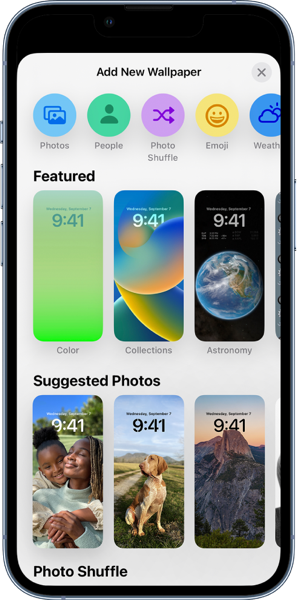
With iOS 16, iPhone users can personalize their Lock Screen by adding wallpaper, customizing the colors and fonts, layering photos in front of the time, and much more.
Users can also add widgets with information from their favorite apps to their Lock Screen, such as today’s headlines, the weather, and calendar events. They can even create more than one Lock Screen and switch between them.
Here’s how you can create a custom iPhone Lock Screen:
- Touch and hold the Lock Screen until the Customize button appears at the bottom of the screen.
- If the Customize button doesn’t appear, touch and hold the Lock Screen again, then enter your passcode.
- Tap the Add New button at the bottom of the screen. The Lock Screen wallpaper gallery appears.
- Tap one of the wallpaper options to select it as your Lock Screen.
- For some wallpaper choices, you can swipe left or right to try different color filters, patterns, and fonts that complement each other.
- Tap Add, then do one of the following:
- Choose whether to use the wallpaper on both the Lock Screen and Home Screen: Tap Set as Wallpaper Pair.
- Make further changes to the Home Screen: Tap Customize Home Screen. Tap a color to change the wallpaper color, tap the Photo On Rectangle button to use a custom photo, or select Blur to blur the wallpaper so the apps stand out.
Since each Lock Screen can be linked to a Focus, you can switch your Focus by switching to a different Lock Screen.
Check out the video below for a better idea of how you can personalize your iPhone Lock Screen in iOS 16.