
Here’s How to Upgrade from Google Hangouts to Google Chat
Starting today, Gmail mobile users will see a screen asking them to upgrade from Google Hangouts to Google Chat in Gmail or the Chat app, and Google is encouraging everyone to make the switch to Chat.
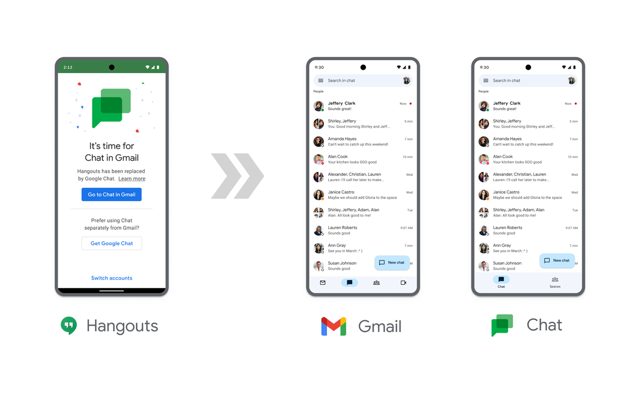
Moving to Google Chat makes it easier to connect and collaborate. For example, you can edit Docs, Slides, or Sheets with side-by-side editing, making it easier to collaborate while continuing the conversation.
Google says people who use the Hangouts Chrome extension will now be asked to move to Chat on the web or install the Chat web app. In July, people who use Hangouts in Gmail on the web will be upgraded to Chat in Gmail.
For most people, conversations are automatically migrated from Hangouts to Chat, so it’s easy to pick up where you left off. However, we encourage users who wish to keep a copy of their Hangouts data to use Google Takeout to download their data before Hangouts is no longer available in November 2022.
Here’s how to download your Google Hangouts data:
- Go to Google Takeout and sign in with the Google Account you use in Hangouts.
- In the available applications, select Hangouts and deselect the rest.
- Click Next Step.
- In the Delivery method, choose how often you want to download the backup. Since Hangouts is being upgraded to Google Chat soon, we recommend a one-time download.
- Choose the file type.
- Click Export.
- A message tells you that Google is creating a copy of files from Hangouts. You will receive an email when the takeout process is complete. Download the file to preserve your Hangouts data.
You can also visit the Help Center for more information on the differences between Chat and Hangouts.

