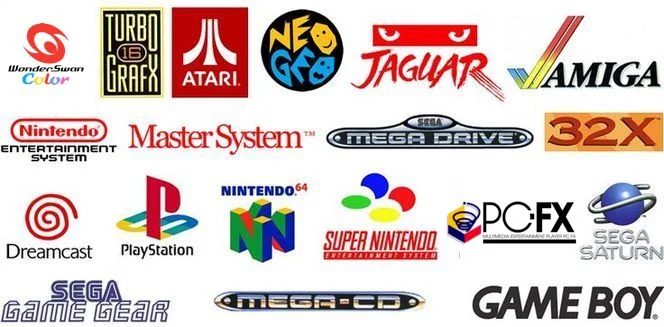
How to Use iPhone as Webcam for Mac with Desk View
Starting with macOS Ventura, Apple has introduced a new Desk View with Continuity Camera feature that lets you use your iPhone camera to show your face and your project on your desk at the same time in video calls.
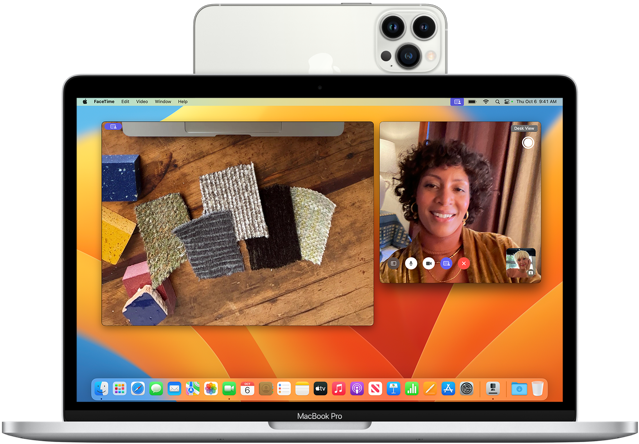
To begin, you need an iPhone-compatible mount for your Mac, such as this one from Belkin. When mounted, make sure that your iPhone is:
- Near your Mac
- Locked
- Stable
- Positioned with its rear cameras facing you and unobstructed
- In landscape orientation to allow apps to choose your iPhone automatically, or in portrait orientation
Continuity Camera works wired or wirelessly. To keep your iPhone charged while in use, you can plug it into your Mac or a USB charger and your Mac will notify you if the iPhone battery level gets low.
Show and tell. 🤩
In macOS Ventura, you can use your iPhone camera to show your face and your project on your desk at the same time in video calls. Here’s how to use Desk View with Continuity Camera: https://t.co/7cNUw6caHH pic.twitter.com/XaatV5HeAy
— Apple Support (@AppleSupport)
When your iPhone is properly mounted, its camera and mic are available to apps that can use them.
Now open FaceTime or another app to use with your iPhone camera. If the app doesn’t automatically begin using it, choose your iPhone from the app’s video menu, camera menu, or other settings.
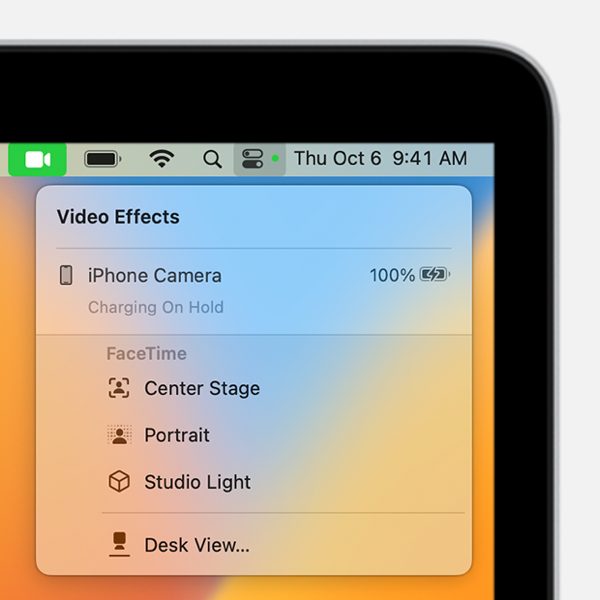
After choosing your iPhone camera, you can use Control Center to turn on Center Stage, Studio Light, Portrait mode, and Desk View.
To use the new Desk View feature:
- Open the Desk View app as follows:
- If using FaceTime, start your video call, then click the Desk View button in the upper-right corner of the video window.
- If using a different app, click Control Center in the menu bar, click Video Effects, then click Desk View.
- To zoom out or zoom in on your desktop, drag the onscreen control in the Desk View setup window. If you can’t get a good view of both face and desktop, try again with your iPhone in portrait orientation.
- Click Start Desk View, then share the Desk View window:
- If using FaceTime, the Desk View window should already be shared. If others on the call can’t see your desktop, click the Desk View button in the FaceTime window again, then click the Share Desk View button in the Desk View window.
- If using a different app, use its screen-sharing feature to select the Desk View window for sharing.
- To stop Desk View, close the Desk View window.

If you receive a call while using your iPhone camera or mic, your Mac shows a notification that you have an incoming call.
If you experience any problems, make sure your iPhone has Continuity Camera turned on in Settings > General > AirPlay & Handoff. The feature is turned on by default.

