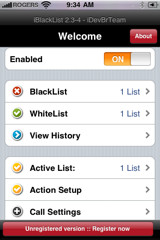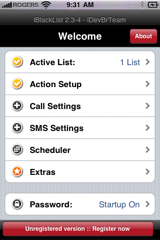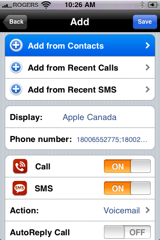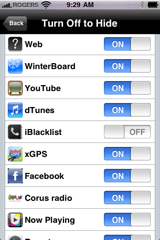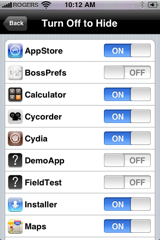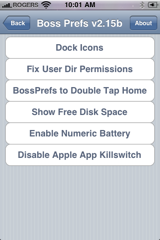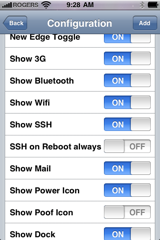How to Hide Calls/SMS on the iPhone: BossPrefs, Poof, iBlacklist
Hey Everyone! Today I’d like to talk about 3 apps that you can use together if you have a jailbroken iPhone for a powerful way to hide text messages and phone calls. I’m not going to review these apps in full, as there are reviews out there already, but I’d like to tell you how can you can use all three together in an interesting way.
Hiding SMS/Phone Calls on Your iPhone
If you have a jailbroken iPhone launch Cydia and download BossPrefs, Poof and iBlackList.
First open iBlackList and toggle Enabed to ON. Next click password, toggle Startup Password to ON, set a new password and save your settings. iBlackList is now enabled and password protected.
On the iBlacklist main screen click iBackList, then General BL. Click + and add up to two contacts with the unregistered version. Ensure both Call and SMS are set to ON. Click Save, then back, and back again.
Go through the CALL and SMS settings and choose how you want iBlackList to handle any unwanted calls or texts. Test it out by adding your friends number and have them send you a text message or call. To see who called or sent you a text, launch iBlackList and click View History. It works great!!
Hide the iBlackList Icon
Open BossPrefs and click the Poof Icon, you should see a list of all your installed apps. Toggle iBlackList to OFF. Click your Home Button and test out your changes. You’ll notice that iBlackList has been removed. Pretty cool!!
Take Your Paranoia One Step Further
Open BossPrefs and click Poof. Toggle BossPrefs to OFF and click back. Click the More icon in the top right corner. Click ‘BossPrefs to Double Tap Home’ and then click Set Me! Click the Config button, toggle ‘Show Poof Icon’ to OFF and click back. I found that if you don’t click back your changes aren’t saved.
Click your iPhone Home button. You’ll see that BossPrefs has now been removed.
You May Need to Seek Professional Help After This!!
Now the only way to access BossPrefs is by double clicking the home button. Do this now. You’ll see that the Poof icon is no longer listed. You have hidden the BossPrefs icon and the iBlackList icon from your screen. Then you set BossPrefs to open by double clicking your iPhone home button and you even hid the Poof icon.
Some people might say you need to seek professional help if you are going through all these steps, but I think it’s kinda neat!! When you’re ready to use iBlackList to view your hidden calls or texts, launch BossPrefs, unhide the Poof icon, and then Toggle iBlackList to ON. Voila!!
Let me know what you think and as always you can follow me on twitter. (@joshjadavies)