
AirPods Review: Apple’s Wireless Headphones are Amazeballs

Okay so we were supposed to get our AirPods yesterday, but there was a SNAFU with Apple and FedEx, but it all got resolved, and in the end these precious wireless headphones made it into our hands this morning.
Unboxing
You’ve probably seen unboxing videos already, so I’ll spare you with pictures only. The embossed image on the front of the compact box is a nice touch and upon seeing the AirPods charging case, it was smaller than I had expected, especially when holding them in my large hands. It definitely resembles a pack of dental floss, and the sturdy hinged lid opens and closes with a satisfying ‘snap’ thanks to magnets. Opening and closing the lid reminds me of opening and closing a Zippo lighter (you know, during my pyro days #notreally)–satisfying.

The AirPods come out easily from the charging case and when you insert them in to charge, magnets pull them into place with another satisfying click.

The hinge is glossy metal (feels sturdy); check out that Set up button at the bottom:

AirPods are 1:1 scale placed on top of the embossed image on the front of the box:

Pairing to iPhone
Pairing AirPods are stupid easy—just unlock your iPhone to the Home screen, then open the lid of your AirPods case with the headphones inside, tap ‘Connect’ when the menu pops up and then ‘Done’. Your AirPods will now be connected to your associated iOS devices linked to your iCloud account (Apple TV 4 still needs manual pairing for now).
The moment you pop AirPods into your ears, you hear a ‘tone’ to indicate they’re ready. It’s a pleasing sound that makes you want to keep putting them in your ears, like you’re ready to start work or play.
AirPods Look
Yep, they look like white matchsticks in your ears. I haven’t worn these in public yet. You will be judged as an Apple fanboy/girl, but whatever, you have AirPods.
Sound Quality
The first thing I did after popping AirPods into my ears was play music. Immediately, I noticed an improvement in sound quality, especially bass, compared to EarPods, and that was with the Equalizer off. With Apple’s wired headphones, weight of the cords never allow a snug fit—but since this isn’t the case with AirPods, music sounded much better. With the Hip Hop EQ enabled, AirPods sounded pretty good.
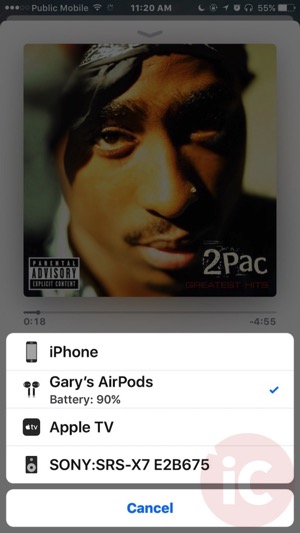
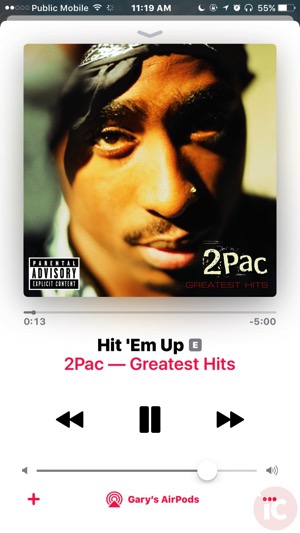
On Wednesdays, we Hit ‘Em Up
Using Siri to change volume up and down is a pain, so you’re going to want to have your iPhone nearby. Default settings have double tapping an AirPod launch Siri, and boy is Apple’s assistant accurate with these beam-forming microphones. The ‘Hey Siri’ feature actually now works the way it should, with less mistakes compared to randomly yelling at my iPhone before.
When you take an AirPod out of your ear, music pauses. Put it back in, and music automatically resumes. This is handy when you’re ignoring the world, someone tries to actually talk to you, and you decide to hear them out.
As for Bluetooth range, we were able to walk around our home including downstairs, away from our iPhone 7 Plus and still have a solid connection. No drops or anything.
AirPods are Comfortable and Do Not Fall Out
Next up was the head shake test. I shook my head side to side and they did not pop out. What did happen was a slight headache from all the bouncing around. These things won’t fall out, since I won the ear DNA lottery. Your ears may vary.
Phone Calls
On phone calls, my test subject (Istvan Fekete) was told to tell me which sounded better: Test A (AirPods); Test B (iPhone); or Test C (iPhone on speaker). He concluded the iPhone call sounded the best, with a rating of 9/10, while the AirPods were only a 7 or 8 out of 10. The iPhone speaker call was the worst. I revealed to Istvan which setup I was using at the end.
Also, the transition between iPhone and AirPods on calls is so frickin’ seamless. If I’m on a call with AirPods and I remove both from my ears simultaneously, the iPhone speaker turns on automatically. Pop AirPods back in, and the call transitions back to the wireless headphones instantly.
To check battery on AirPods and the charging case, there are various ways:
1. Pop open the charging case lid with AirPods inside, placed next to your unlocked iPhone on the Homescreen (it’ll also show in the Batteries widget in Notification Centre). Take one AirPod out and you’ll see the battery percentage for individual AirPods.
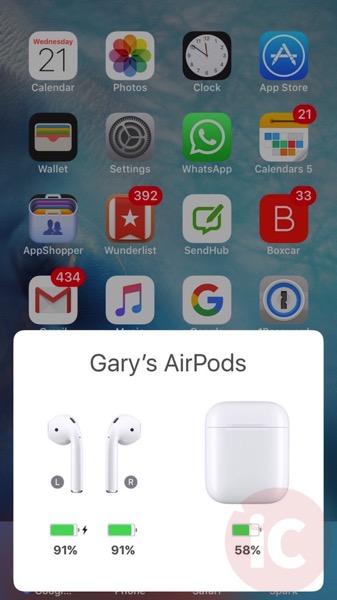
2. While wearing AirPods, check the Battery widget in Notification Centre. Pop open the lid to the charging case and see individual battery life for L and R AirPods.
3. Apple Watch: swipe up from your watch face to Control Centre, then tap the battery percentage icon. You’ll see battery % for each individual AirPod. This is the easiest way.
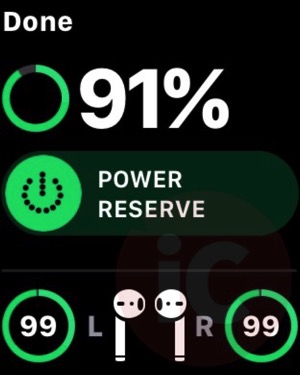
4. Ask Siri: Even though Apple says you can can ask “How is the battery on my AirPods?”, Siri hasn’t been able to do so for me yet. She says she “wasn’t able to figure it out”, which is unsurprising given the assistant’s smarts (/sarcasm).
If you want to pair AirPods with a non-iOS device, just tap and hold the Set up button on the back of the charging case with the lid open, and the LED will flash white, which is pairing mode. You’ll need to do this to pair your AirPods to Apple TV 4.
To connect my AirPods to my MacBook Pro, I just need to click the Bluetooth menu and go to ‘Connect’ under ‘Gary’s AirPods’. This automatically shows up because AirPods are tied to the same iCloud account you have across iOS, Apple Watch and macOS devices.
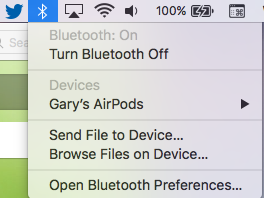
Also, if you unpair AirPods (by forgetting them in Bluetooth settings), the next attempt to pair them to your phone, the pop up message reads ‘Not Your AirPods’ and guides you through a setup process where you need to press the button on the back of the charging case:
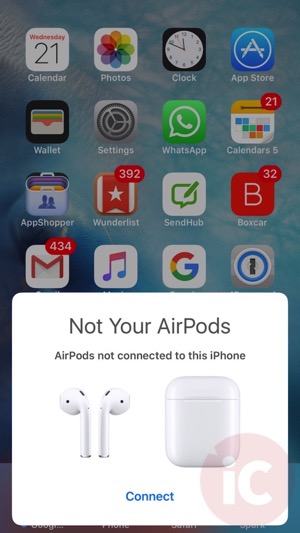
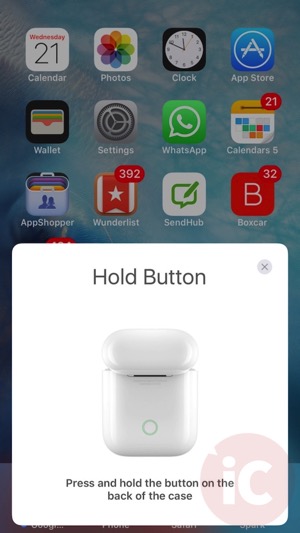
AirPods Settings are found by going to Settings > Bluetooth > tap the “I” icon next to your AirPods. Here you’ll be able to manage the name, Double Tap settings and Automatic Ear detection and Microphone settings:
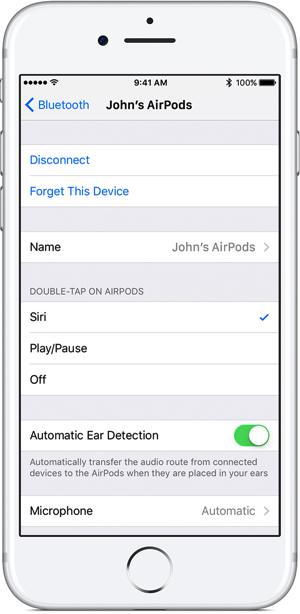
Battery Life
Apple says AirPods give you up to 5 hours of listening time or 2 hours of talk on a single charge, while the case can offer multiple charges for over 24 hours of listening team or 11 hours of talk time. We haven’t had them long enough to put battery claims to the test, but will update this post once we do.
We were able to quickly charge our AirPods to 100%, within the 15 minutes timeframe Apple stated, which offers up to 3 hours of listening and over an hour of talk time. Now if only our new MacBook Pro with Touch Bar came with a battery charging case…
Conclusion: AirPods are Worth the Money for Ease of Connectivity
It’s nice to see an Apple product ‘surprise and delight’ again out of the box, and AirPods do just that. They are comfortable in my ears, don’t fall out, sound decent, can handle phone calls seamlessly and also makes listening to audio on multiple Apple products a breeze. But one of the biggest features is making Siri work really, really well.
AirPods do come at a cost though, as $219 CAD is nothing to sneeze at. But if you’re looking for one set of wireless headphones to rule them all in your growing Apple ecosystem, these are the ones to get. You won’t regret it (unless you have wonky ears).
Right now, Apple Canada has in-store pick up available for AirPods, but dates are set for mid-February. Online orders are noted as ‘6 weeks’ for delivery. Your best bet is to order online as many are getting their shipments early, while also placing a pick-up order if you can.
What do you think of your AirPods so far? Click here to read Nick’s first impressions of his AirPods. Check out Apple’s guides on how to use AirPods here.

