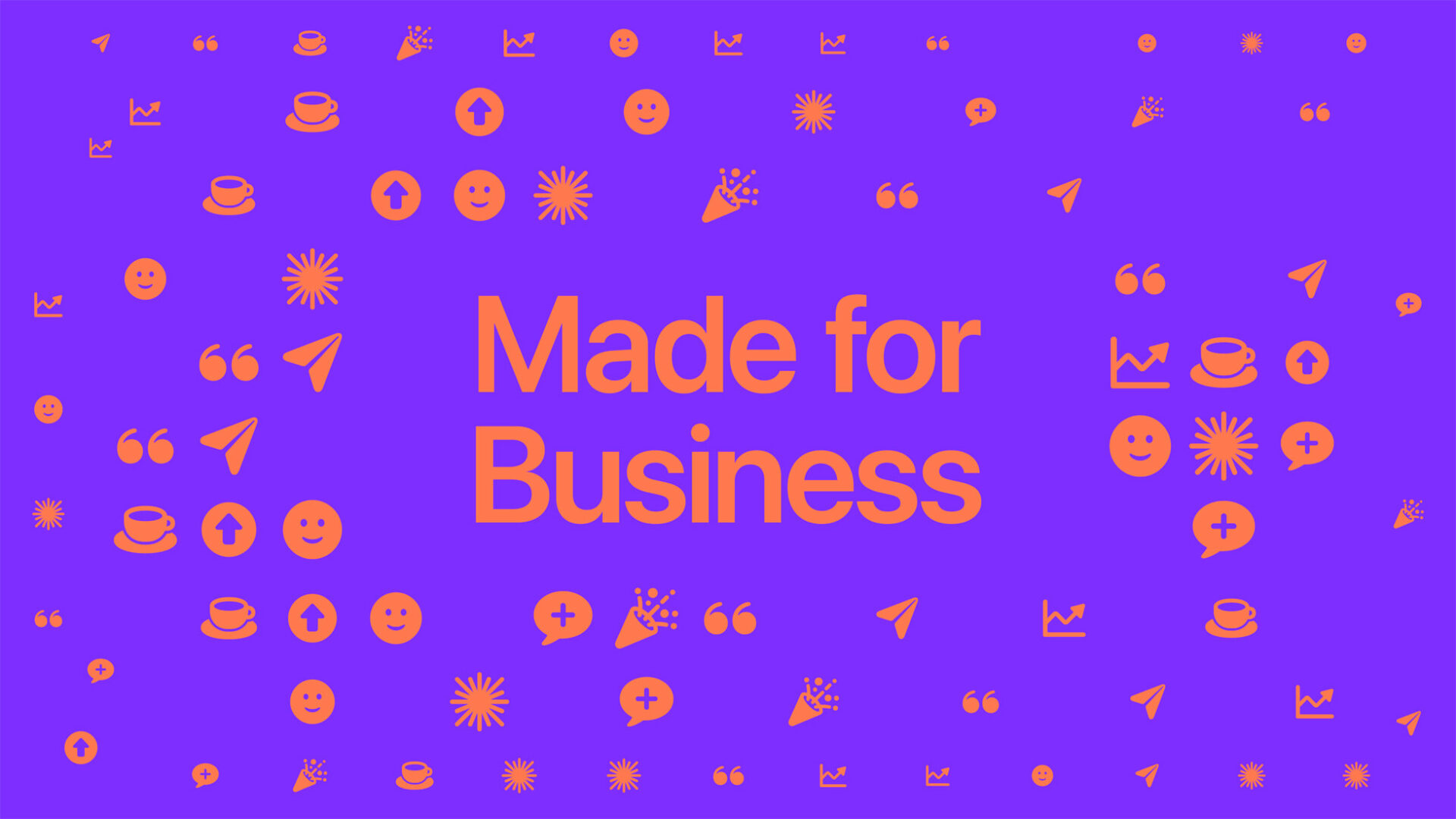
Apple Introduces ‘Made for Business’ Program in Select Stores
Apple is set to roll out a new initiative, "Made for Business," starting this May, aimed at assisting small business owners and entrepreneurs globally.
Well we’ve had AirPrint for a few weeks now but it’s not all it’s cracked up to be, other than a few new AirPrint enabled printers it doesn’t really work for most of us. Lets fix that. Regardless of your OS of choice we’re going to show you how to get it working with ANY printer shared from your computer.
Check out the method for your OS below–as always, use these tutorials at your own risk. We accept no responsibility should anything go wrong.
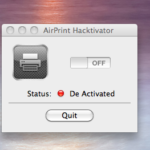 OS X will ask you to enter your password. Do so.
OS X will ask you to enter your password. Do so.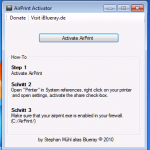
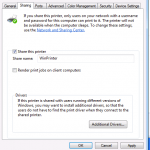
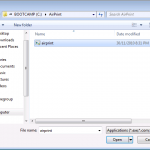
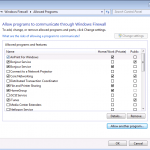
UPDATE: If you for some reason want to remove the AirPrint service you need to stop the airprint service from the task manager and then just delete the c:\AirPrint folder.

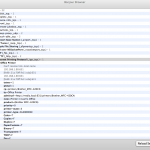
avahi-discover
<?xml version="1.0" standalone='no'?><!--*-nxml-*--> <!DOCTYPE service-group SYSTEM "avahi-service.dtd"> <service-group> <name>Office Printer</name> <service> <type>_ipp._tcp</type> <subtype>_universal._sub._ipp._tcp</subtype> <port>631</port> <txt-record>txtver=1</txt-record> <txt-record>qtotal=1</txt-record> <txt-record>rp=printers/Brother_MFC-420CN</txt-record> <txt-record>ty=Office Printer</txt-record> <txt-record>adminurl=http://media.local:631/printers/Brother_MFC-420CN</txt-record> <txt-record>note=Printer in Liam's Office</txt-record> <txt-record>product=(Brother MFC-420CN)</txt-record> <txt-record>priority=0</txt-record> <txt-record>printer-state=3</txt-record> <txt-record>printer-type=0x480904E</txt-record> <txt-record>Color=T</txt-record> <txt-record>Copies=F</txt-record> <txt-record>Duplex=F</txt-record> <txt-record>PaperCustom=T</txt-record> <txt-record>Binary=T</txt-record> <txt-record>Transparent=T</txt-record> <txt-record>TBCP=F</txt-record> <txt-record>Fax=F</txt-record> <txt-record>Staple=F</txt-record> <txt-record>Collate=F</txt-record> <txt-record>Punch=F</txt-record> <txt-record>Bind=F</txt-record> <txt-record>Sort=F</txt-record> <txt-record>Scan=T</txt-record> <txt-record>pdl=application/octet-stream,application/pdf,application/postscript,image/jpeg,image/png,image/urf</txt-record> <txt-record>URF=W8,SRGB24,CP255,RS300</txt-record> </service> </service-group>