
How to Set Up Sonos Voice Control with Apple Music, Amazon Music and More
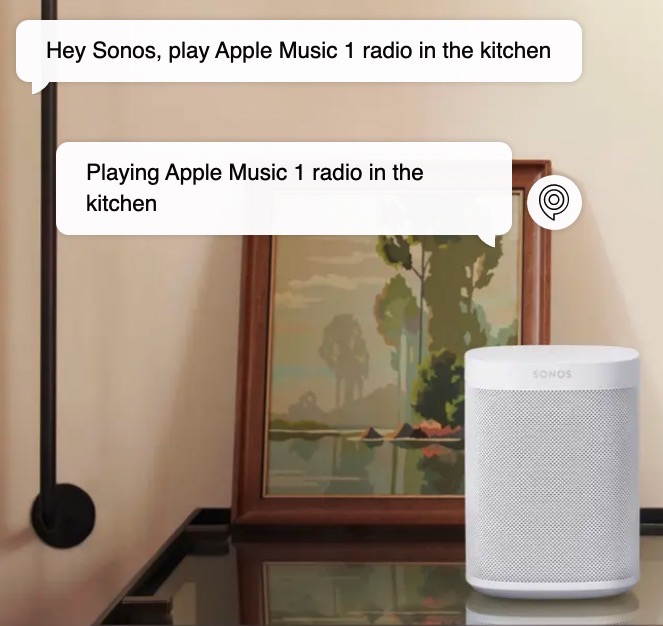
Sonos Voice Control is the company’s voice assistant and it rolled out with U.S. English support yesterday, for its latest speakers with mic support.
Here’s how to add Sonos Voice Control to your Sonos One, Sonos Beam, Sonos Arc, Sonos Move, Sonos Roam and more. The voice assistant currently supports Apple Music, Amazon Music, Sonos Radio, Deezer, and Pandora. No Spotify support is here yet.
You’ll first need to ensure you have updated your Sonos system to the latest version, plus also the latest version of the Sonos mobile app. The next steps are as follows:
- Open the Sonos S2 app for iOS or Android
- Go to Settings > Services & Voice
- Tap ‘Add a Voice Assistant’
- Tap ‘Sonos Voice Control’
- Follow the in-app instructions to add Sonos Voice Control to your Sonos system.
How to Set Up Apple Music as the Default Service with Sonos Voice Control
Next, you can select a default music service to use with Sonos Voice Control, such as Apple Music.
Just open the Sonos app again, head back to Settings > Services & Voice > Sonos Voice Control. From here, under Sonos Voice Control Settings, tap on ‘Default Service’ and then tap Apple Music.
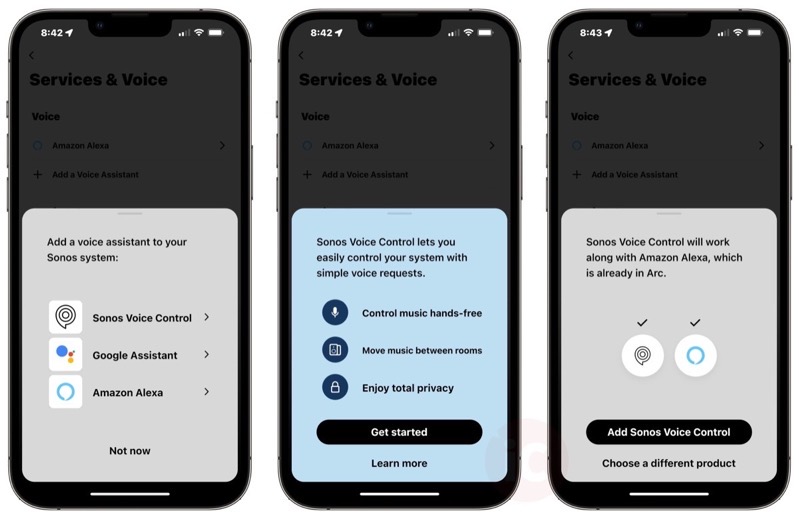
Once set up, you can now say “Hey Sonos” to control Apple Music, for example. The Sonos voice assistant can play a specific track, artist, or album, plus adjust the volume, pause music, or skip tracks. It can also group and ungroup rooms with a voice request, or move music from one room to another.
Here are some examples of music voice commands and control after saying, “Hey Sonos”:
- “Play some music”
- “Play something”
- “Change the music”
- “Play something different”
- “Play the song Borderline”
- “Play Tame Impala”
- “Play the album The Slow Rush”
- “Play some jazz”
- “Play something relaxing”
- “Play 80s music”
- “Play Sunset Fuzz on Sonos Radio”
- “Play KTYD”
- “Play 99.9”
- “Play Tame Impala on Apple Music”
- “Play some jazz in the kitchen”
- “Play Tame Impala downstairs”
Sonos can also control your speaker as well with the following commands after saying, “Hey Sonos”:
- “Pause”
- “Stop the music”
- “Resume”
- “Fast forward”
- “Skip ahead”
- “Go back a bit”
- “Next track”
- “Play the previous track”
- “Go back”
- “Restart this song”
- “Play this song from the beginning”
- “Volume up”
- “Turn it down”
- “Set volume to 50%”
- “Mute”
- “Set volume to zero”
- “Turn shuffle on”
- “Repeat this album”
Here are Sonos example voice commands to group, ungroup or move music after saying “Hey Sonos”:
- “Group the kitchen and living room”
- “Remove this room from the group”
- “Play here too”
- “Move the music from the living room to the kitchen”
- “Move the music upstairs”
- “Stop the music in the office and play it in the backyard”
Here are Sonos voice commands to manage your library:
- “Like this track”
- “I don’t like this track”
- “Add this track to my library”
- “Save this album”
- “Remove this song from my collection”
- “Add this song to my morning playlist”
You can also use Sonos voice to control your home theatre:
- “Turn the TV on”
- “Turn off the TV in the living room”
- “Turn on Night Sound”
- “Turn Speech Enhancement off”
- “Switch to TV mode”
- “Go back to TV audio”
It’s also possible to get information about products or music with the Sonos voice assistant:
- “What song is this?”
- “What’s playing?”
- “What’s the battery level?”
- “How much battery is left on Roam?”
- “What time is it?”
For Sonos speakers that support Bluetooth, when in the latter mode, voice support also works but only for the following commands:
- Pause or unpause the music
- Increase or decrease the volume
- Mute or unmute
- Skip to the next track, go back to the previous track, or restart the current track
- Check the battery level
In our quick tests, Sonos Voice Control works well with Apple Music and understood our commands clearly and is a pretty great start for the first iteration of the company’s first voice assistant.
As for privacy, Sonos says all requests are processed locally on your speaker. Your voice is not sent to the cloud, recorded, transcribed, or stored.
Click here to see all the Sonos speakers with mic support on the company’s website.


