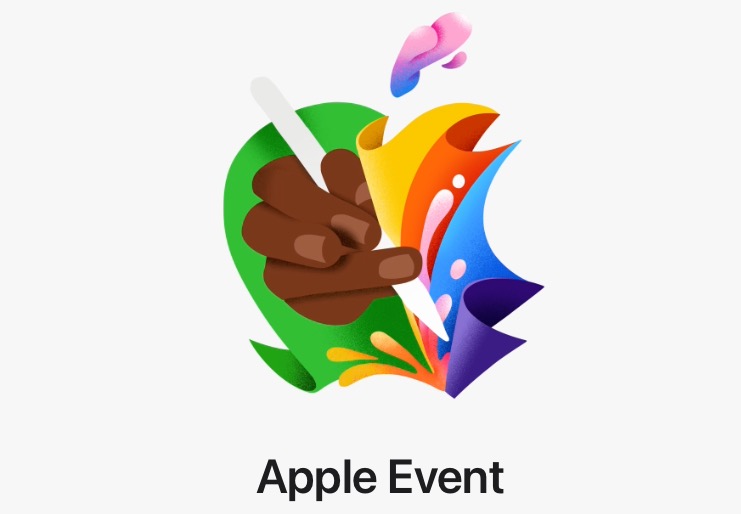
How to Install iOS 16 Public Beta on iPhone, iPadOS 16 Public Beta on iPad
Apple today released its first public betas of iOS 16, iPadOS 16, macOS Ventura, tvOS 16, watchOS 9, plus for the first time, HomePod software version 16 for public beta testers.
Here’s how to install iOS 16 on iPhone and get a preview of all the new features coming later this fall. The process is the same for installing iPadOS 16 on iPad for the most part.
Before you start, it’s highly advised to use a secondary device and to make a backup of your data before you begin. This is beta software after all…
How to download iOS 16 public beta and install on iPhone
1. Visit Apple’s beta software program page here and sign into your Apple ID.
2. Next, click on iOS 16 and scroll down to ‘Download profile’. A pop up will ask if you want to allow the download of a configuration profile—tap ‘Allow’. The profile will download to your iPhone.
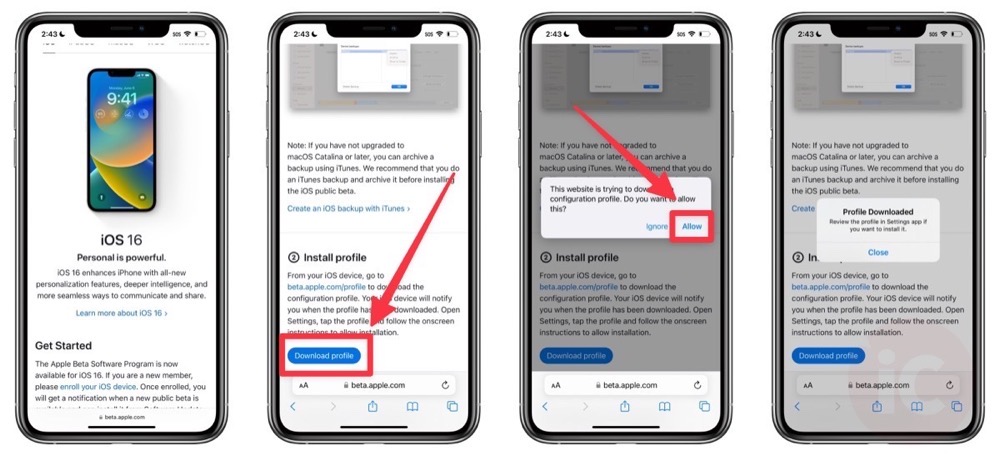
3. Next, on your iPhone go to Settings > General > VPN & Device Management. Click on the Downloaded Profile and then tap ‘Install’ in the top right corner. You’ll be asked to enter your phone’s passcode to proceed (and agree to the terms nobody reads) and then a restart of your iPhone will be required.
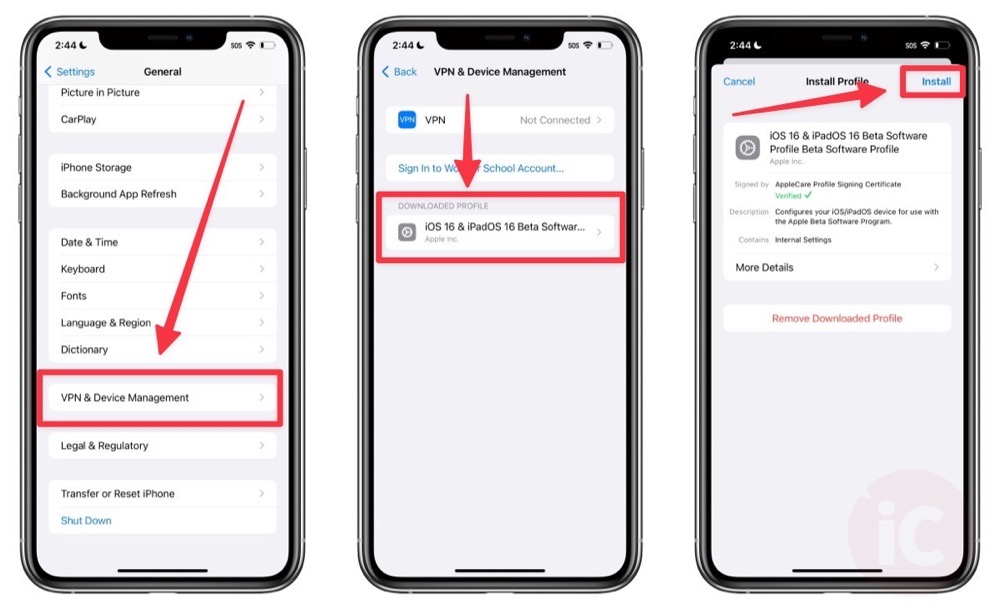
4. After your iPhone reboots, head to Settings > General > Software Update. After a refresh you’ll see iOS 16 Public Beta is available to download and install. Just follow the steps and you’ll be running iOS 16 (or iPadOS 16) in no time, showing off the new features to friends and family in no time.
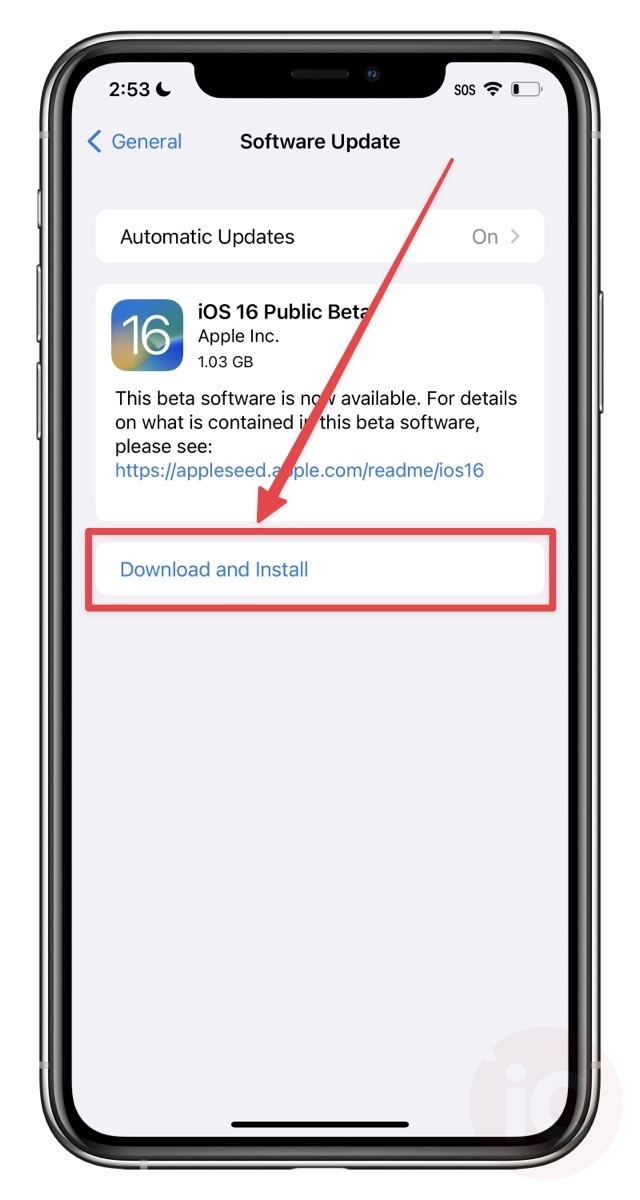
Let us know how you’re finding iOS 16 public beta on iPhone.


