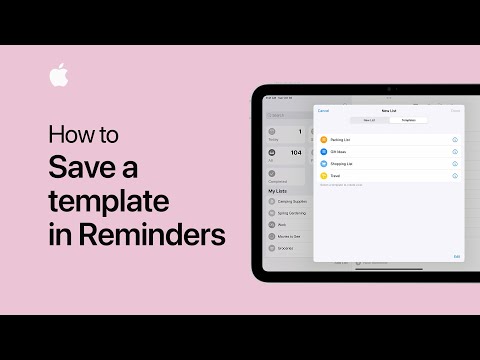How to Save a Template in Reminders on iPhone and iPad
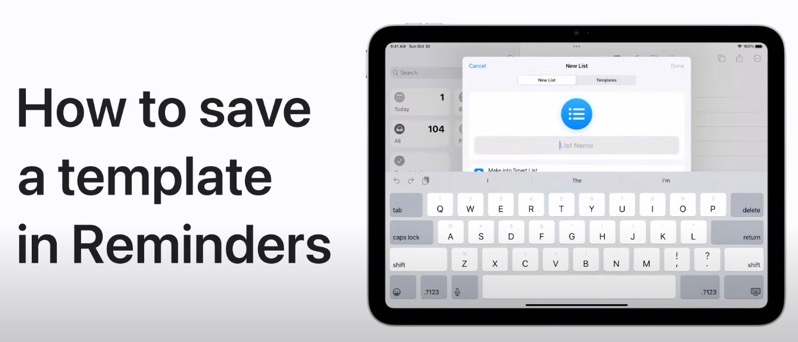
If you use Apple’s Reminders app to create lists of your To Dos and more, here’s a way to save a template so you can quickly make more never-ending lists.
Apple shared a new video on Thursday detailing how to save a template in the Reminders app on iPhone and iPad. Here’s how to do it…
- Open an existing list in the Reminders app
- Tap the ‘more’ button in the upper right corner (the three dots icon)
- Tap ‘Save as Template’ then type a name and tap save.
To use your saved template, in the Reminders app on the main screen, tap ‘Add List’. Then, tap the ‘Templates’ tab at the top, pick a template in the list, then rename it to what you want and then tap ‘create’ to start your list.
“If you create similar lists in Reminders for tasks like shopping, errands, and packing, you can save a template from one of those lists to save time making them in the future,” says Apple.
You can watch the video tutorial below to see how to save a template in Reminders. It takes a few more steps than we’d like and we’re still bigger fans of Microsoft’s To Do app for making lists of things.