
How to Sign a PDF Document on iPhone with Markup
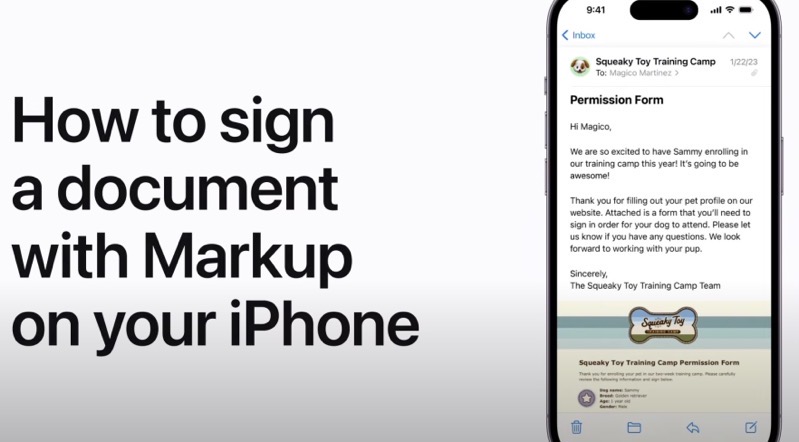
If you want to sign a PDF document on your iPhone, Apple makes it possible through its Markup feature that offers various tools to edit photos and other documents.
If you need to edit or sign a PDF received within the Mail app, just open the attachment and then tap the Markup button that looks like a marker.
Next, tap the “+” button:
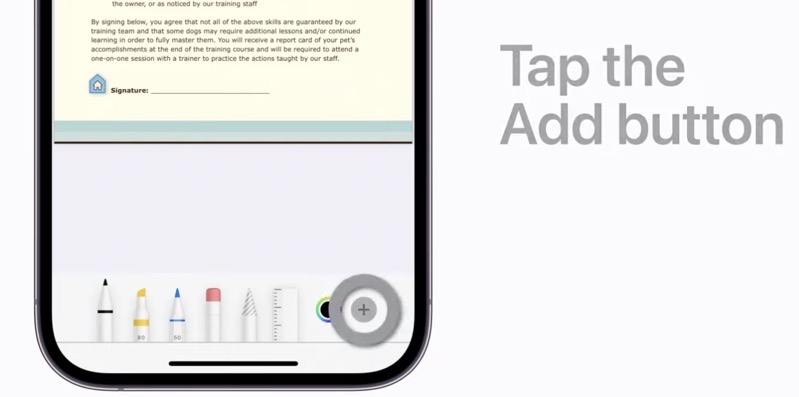
After that, tap Signature. A new screen will appear asking you to “sign your name with your finger” and tap “done”. Your signature will then be used to add to a PDF document.
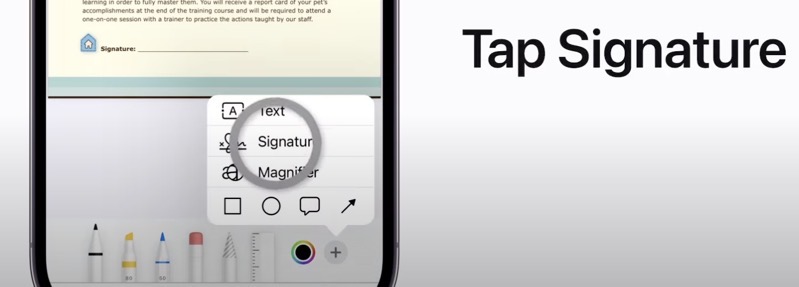
From here, you’ll see your signature on the PDF document. You can drag it around anywhere on the document. You can also tap the “+” and hit “Text” to add text to fill out a PDF form. You can tap and hold the corner to resize your signature.
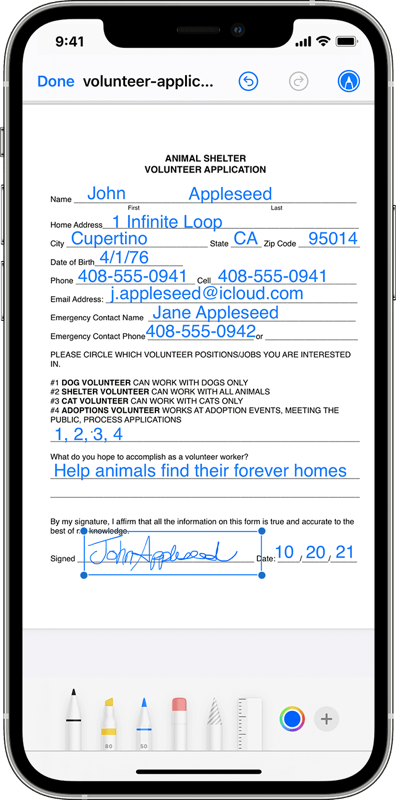
Once your signature is in place, tap Done. In Mail, a new menu will appear giving you options to “reply all”, add it to new message, “save to files” or “discard changes”.
Check out the video tutorial below from the Apple Support channel on YouTube below:


