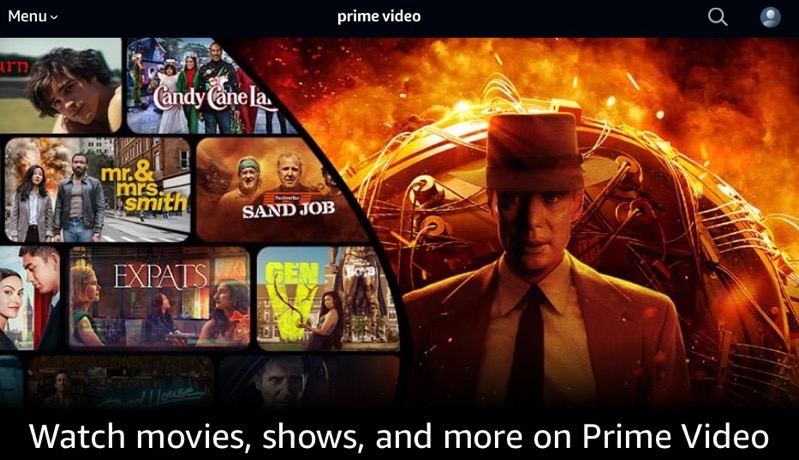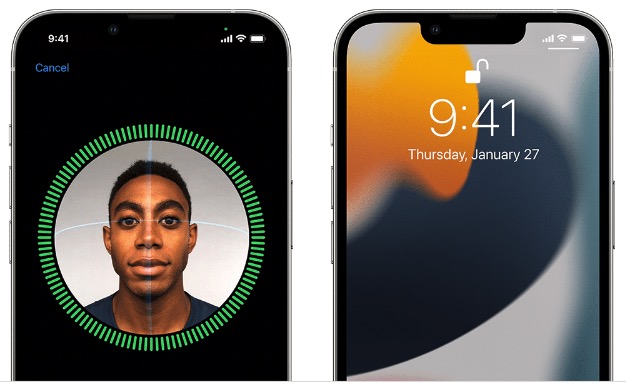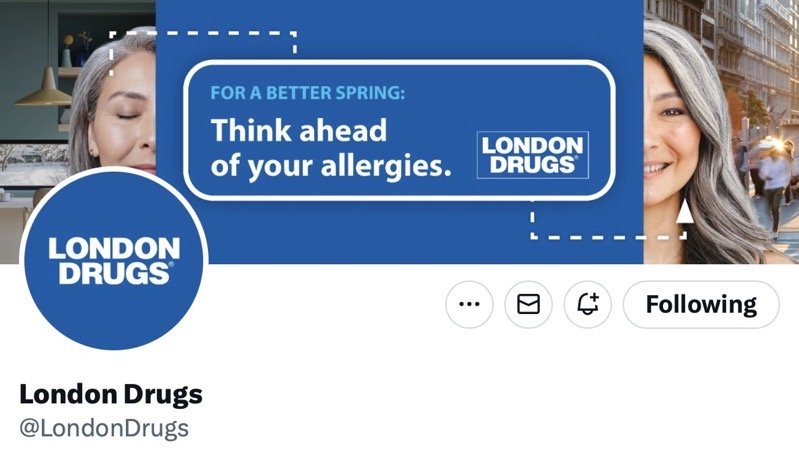
How to Customize Settings for AirPods, AirPods Pro [VIDEO]
Apple has shared another useful video on its YouTube support channel, detailing the features, settings, and customizable options on your AirPods or AirPods Pro.
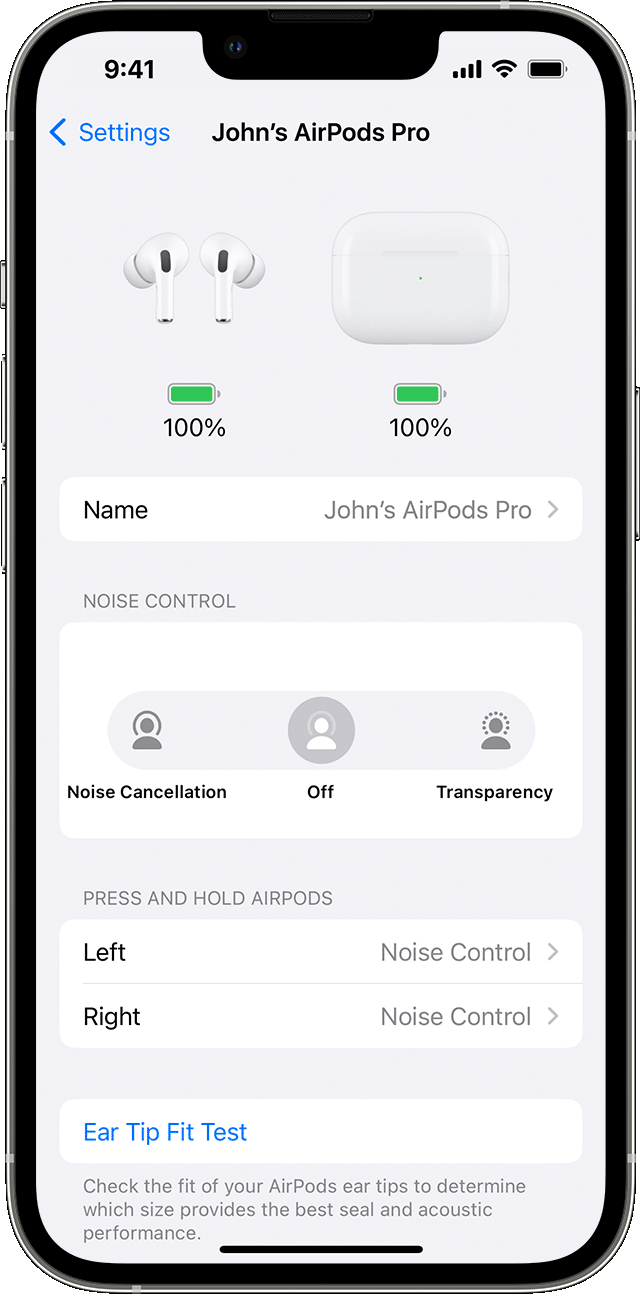
You can change the name of your AirPods and change what happens when you double tap your AirPods, or press and hold on AirPods Pro.
- Open your charging case.
- With your AirPods connected, go to Settings > Bluetooth. Alternatively, you can go to Settings > AirPods.
- Tap the More Info button next to your AirPods.
- Select the left or right AirPod to choose which AirPod you’d like to double-tap for Siri, playing or pausing audio content, or skipping between tracks.
With three noise control modes on your AirPods Pro, you can switch among all three modes in Control Center or Settings.
By default, when you press and hold the force sensor on the stem of your left or right AirPod, your AirPods Pro switch between Active Noise Cancellation and Transparency mode.
You can change which noise control modes the press-and-hold action uses. Moreover, you can turn Automatic Ear Detection feature on or off in settings, set Microphone to left, right, or automatic, and more.
Watch the following video and learn how to customize the settings for your AirPods or AirPods Pro.