
How to Download Offline Maps on iPhone and iPad
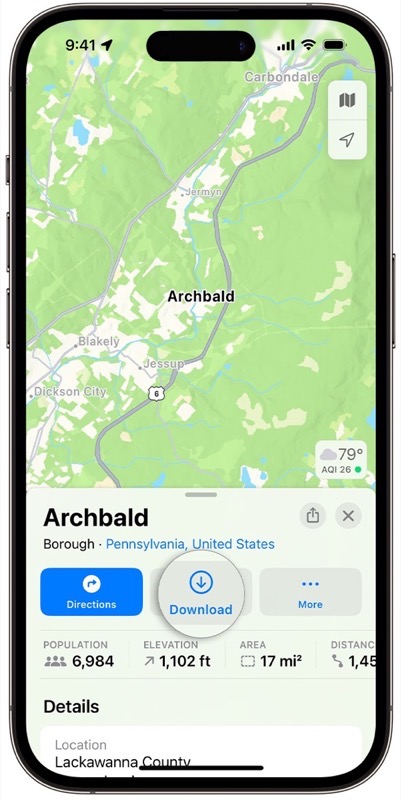
Apple introduced a new feature in iOS 17 to allow iPhone and iPad users to download maps for offline use in Apple Maps. This is a feature that debuted 10 years ago with Google Maps. But hey, Apple likes to take its time, right?
With the Maps app in iOS 17 and later versions, you can access vital information such as business hours, ratings, and turn-by-turn directions even without an internet connection. Here’s a step-by-step guide on how to download and use offline maps on your iPhone.
Steps to Download Offline Maps:
- Using Search in Maps:
- Open the Maps app and search for your desired location.
- Tap on the location from the search results.
- If a “Download” button appears, tap it. Otherwise, tap “More” and then select “Download Map.”
- Adjust the map area if needed, then tap “Download.”
- Using the Drop a Pin Method:
- In the Maps app, tap on an unmarked area to place a pin.
- Tap “Download.”
- Adjust the desired map area and tap “Download” again.
- Using Offline Maps Settings:
- Open the Maps app and tap on your profile picture or initials.
- Select “Offline Maps.”
- Choose “Download New Map” or pick from previously used or suggested maps.
- Enter a location or use “Current Location.”
- Resize the map area if needed, then tap “Download.”
Managing Your Downloaded Maps:
- Editing or Deleting Maps:
- In the Maps app, tap on your profile picture or initials.
- Select “Offline Maps.”
- Choose the map you wish to modify or delete.
- Here, you can rename the map, adjust its area, or check its file size.
- Tap “Delete Map” to remove or “Done” to save changes.
- Adjusting Offline Maps Settings:
- In the Maps app, tap on your profile picture or initials.
- Choose “Offline Maps” and then “Settings.”
- Here, you can:
- Set downloads to Wi-Fi only.
- Enable “Automatic Updates” to keep maps updated.
- Activate “Optimize Storage” to auto-delete unused maps after some time.
- Turn on “Only Use Offline Maps” to use downloaded maps even with an internet connection.
Offline maps will occupy storage space on your device. Ensure you have enough storage before downloading. The features and availability of offline maps may vary based on your region, says Apple.
Check out the video tutorial released today by the Apple Support YouTube channel for a visual of how to download offline maps:


