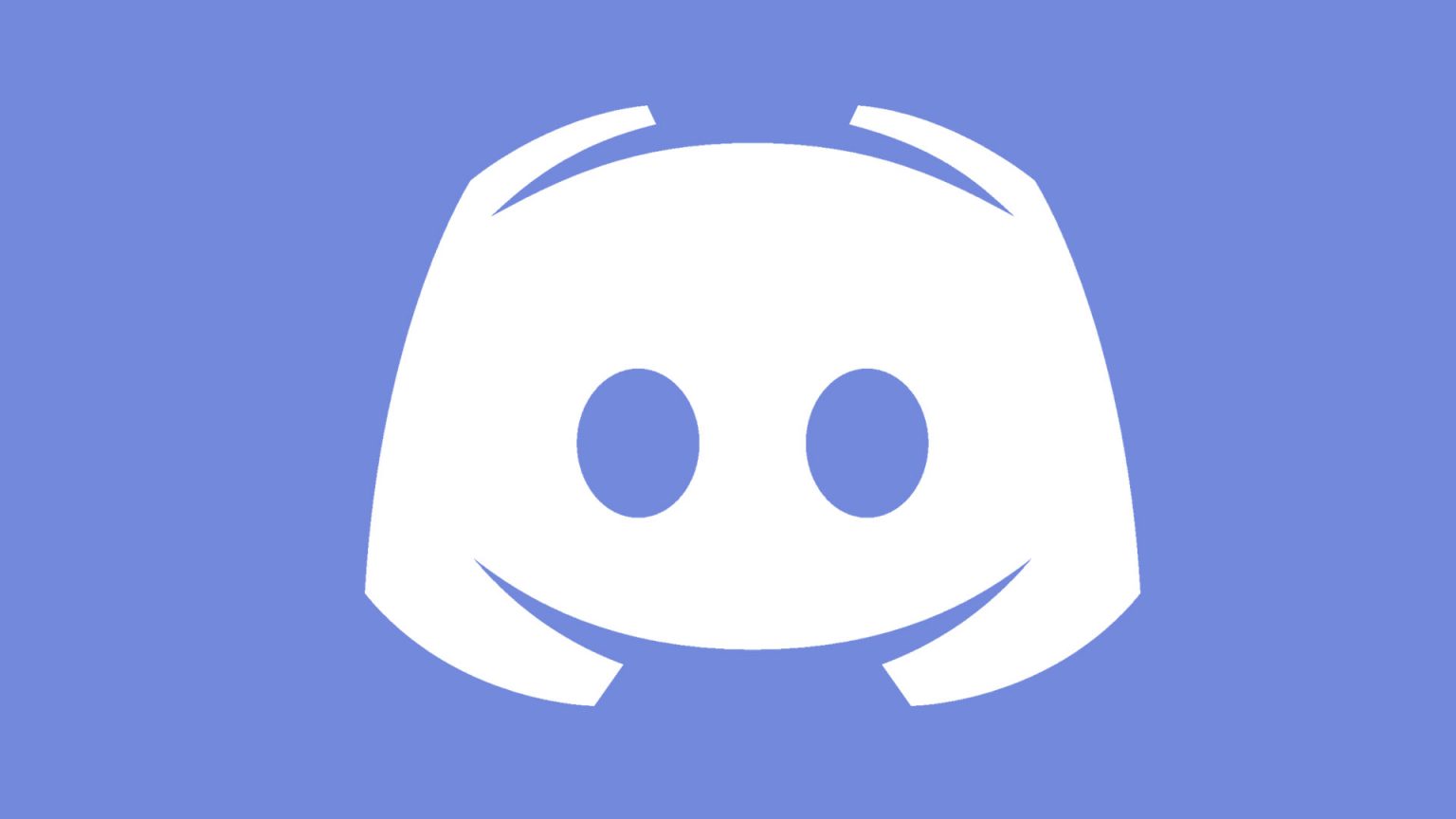
Discord Bans Bot Accounts Responsible for Scraping Over 4 Billion Messages
Discord has unexpectedly been the target of data scraping as over 4 billion messages were packaged and sold by bot accounts.
Apple has recently published a new support video on its YouTube channel, detailing how you can check if a new version of iOS is available for your iPhone
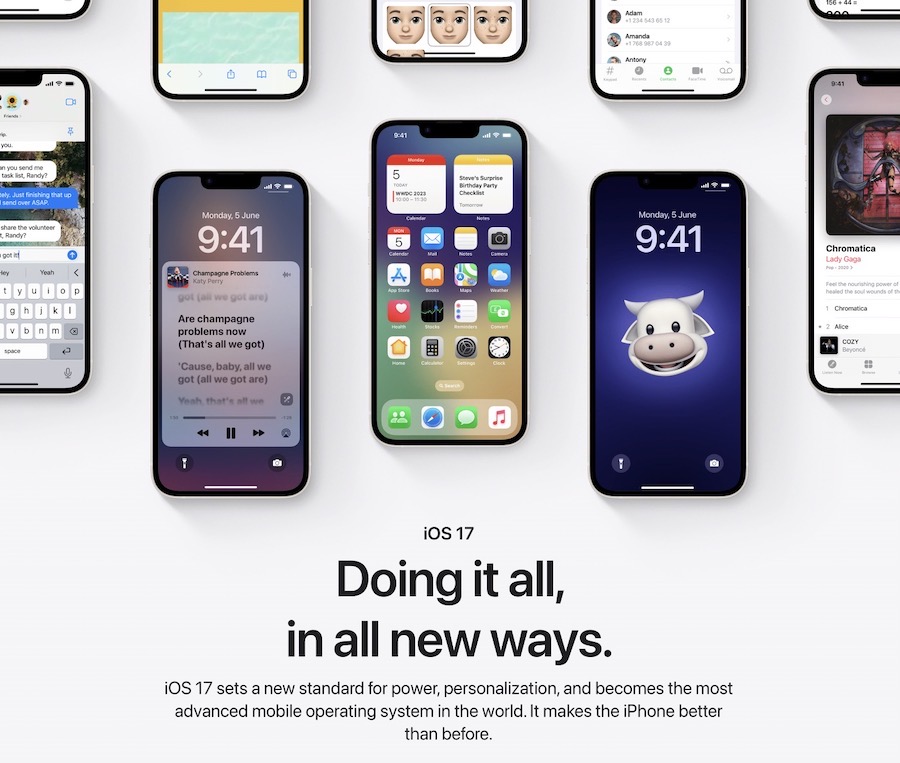
The video also details how to check for software updates for currently-installed versions, and the option to upgrade to the newest version available.
To update your iPhone or iPad wirelessly, follow these steps:
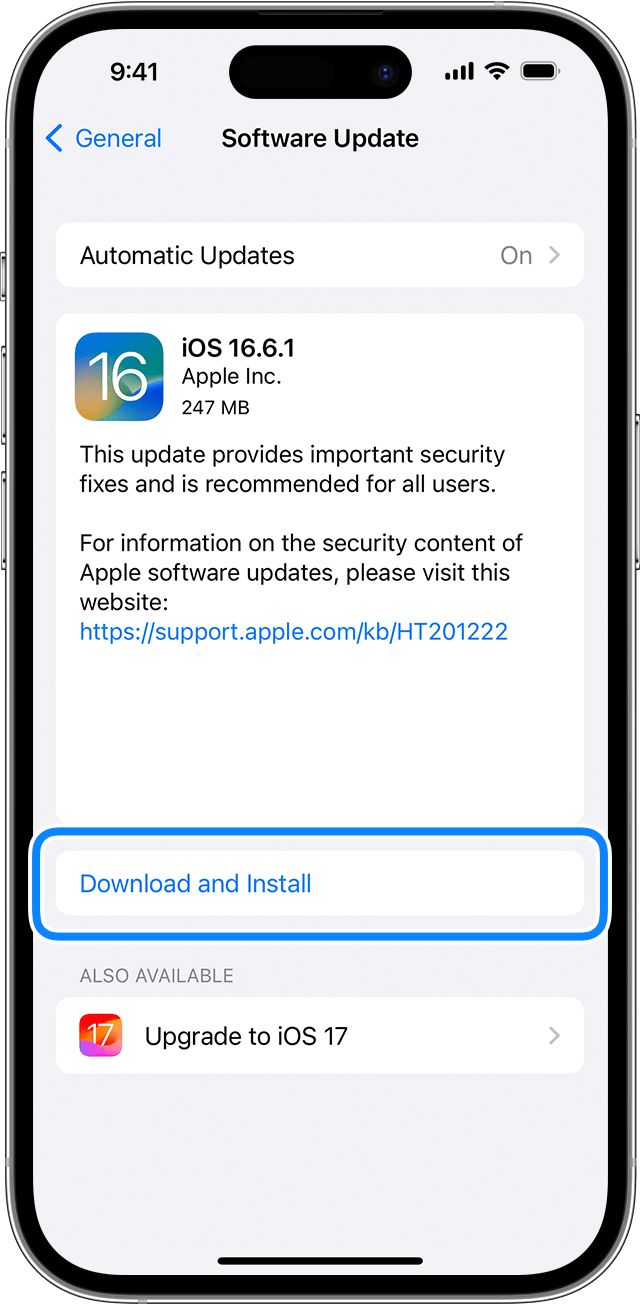
Your device can also update automatically overnight while it’s charging. To turn on automatic updates:
Watch the following video to get a better idea of how you can update your iPhone wirelessly over the air.
