
How to Add Multiple Accounts to Instagram on iOS
Today Instagram confirmed for iOS users what many have wanted: multiple accounts support within the app.
Here’s a quick tutorial on how you can add and easily manage an extra account on Instagram for iOS (you can do up to 5 accounts).
1. Launch Instagram, click on your profile tab in the bottom right corner, then click the ‘Options’ icon in the top right.
2. Scroll all the way to the bottom of the Options page and tap ‘Add Account’. We didn’t see this at first, so what worked for us was to force close the app and restart our iPhone and then it appeared (thanks FC).
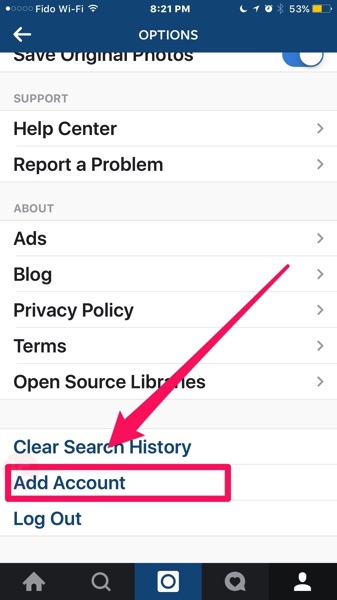
3. You’ll then be prompted with the Instagram login screen. Enter the credentials of your secondary account and voila—you now have added an extra account. Just rinse and repeat other accounts you need to manage.
How to quickly switch between Instagram accounts on iOS?
From the Profile tab, tap your username at the top and you’ll see a drop down menu to switch to your other accounts. Just tap the one you want and it’ll switch profiles.
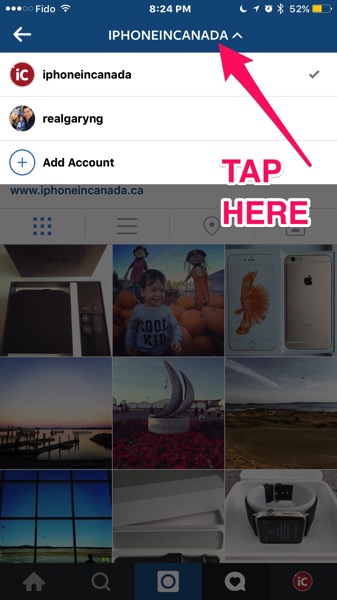
Again, you can manage up to 5 accounts within the iOS app, and if push notifications are turned on for each account, you’ll get them no matter which account you’re currently managing.
Let us know how you’re liking this new addition to Instagram–can’t believe it took so long for this to arrive.
Click here to download Instagram for iOS in the App Store.

