
How to Back Up Your iPhone to iCloud [VIDEO]
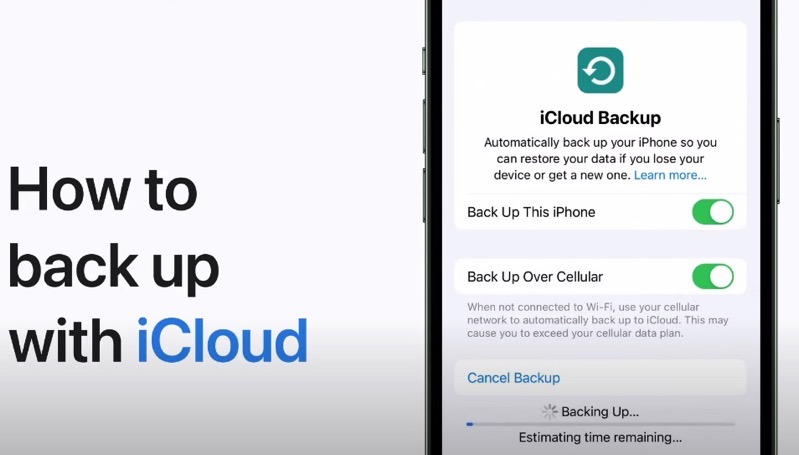
If you’ve taken delivery of your precious new iPhone 14 or iPhone Pro today, then you’ll likely be transferring data from your old iPhone to your new device.
One tip before you get started is to ensure you always have a fresh iPhone backup to iCloud. You can set up your new iPhone using Apple’s data transfer tool, or restore from an iCloud backup. Regardless, it’s always important to ensure you have an iCloud backup ready in the wings.
To get started, open Settings and tap your name. Then tap iCloud > Backup > Back Up This iPhone. Next, tap ‘Back Up Now’.
Of course, you’ll need to have ample iCloud storage for these backups to work. So that means you’ll have to purchase more iCloud storage if you don’t have enough room. Apple offers iCloud+ plans with options for 50GB, 200GB and 2TB of storage.
Watch the video below showing how to back up with iCloud:
The great thing about using iCloud back up? When your iPhone is charging at night and connected to Wi-Fi, it will automatically back up. This means your iPhone photos, data and more are always saved to the cloud. If you lose your iPhone you can then just easily restore it from your latest iCloud backup.


