
How to Free Up Space on your iPhone or iPad Explains Apple [VIDEO]
Apple Support has shared a fresh tutorial on its YouTube channel, detailing how to free up space on your iPhone or iPad.
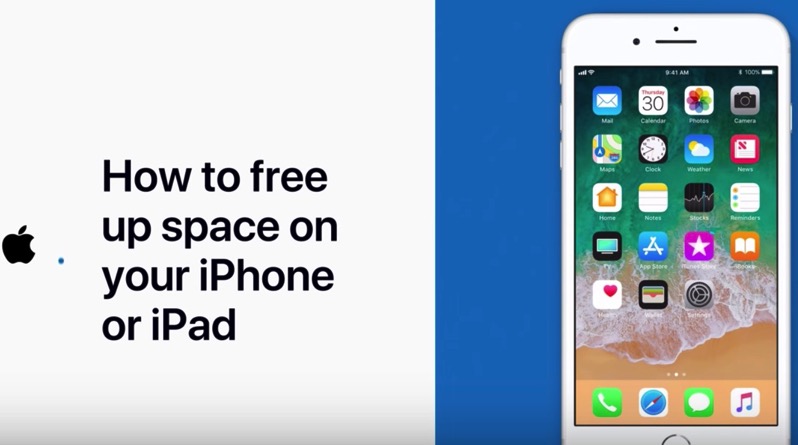
Apple says to head to Settings > General > [Device] Storage, then enable recommendations listed to free up space, which could include offloading unused apps, optimizing photos or deleting content such as select Message conversations.
Attachments in group iMessage conversations can take up a lot of space, which is why Messages on iCloud, coming in iOS 11.3, will help free up storage. The feature will keep photos and other attachments in iCloud, while also delete messages and conversations from all devices simultaneously. Apple should really consider increasing its free iCloud storage beyond just a paltry and disappointing 5GB. It’s 2018 and despite iPhone prices increasing, iCloud storage has not.
Other ways to free up storage, could include relying on Google Photos and its unlimited movie and picture storage instead of iCloud on your iPhone or iPad.


