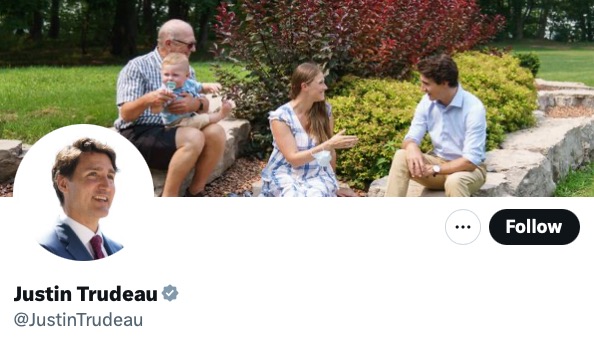
How to Back Up Your Mac with Time Machine in macOS Ventura [VIDEO]
A recently posted video on Apple’s official YouTube support channel has detailed how you can set up Time Machine on your Mac in macOS Ventura to automatically make regular backups.
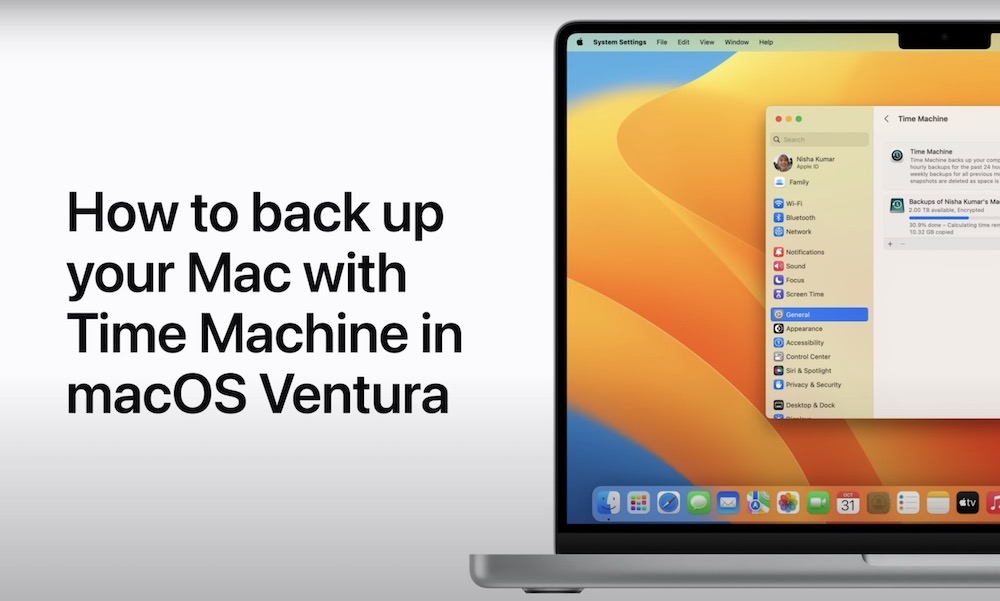
In macOS Ventura, it is quite simple to turn on Time Machine, add a backup disk or change to a different one, or adjust other settings. You can set up your Mac to make automatic backups, or manually start them at any time.
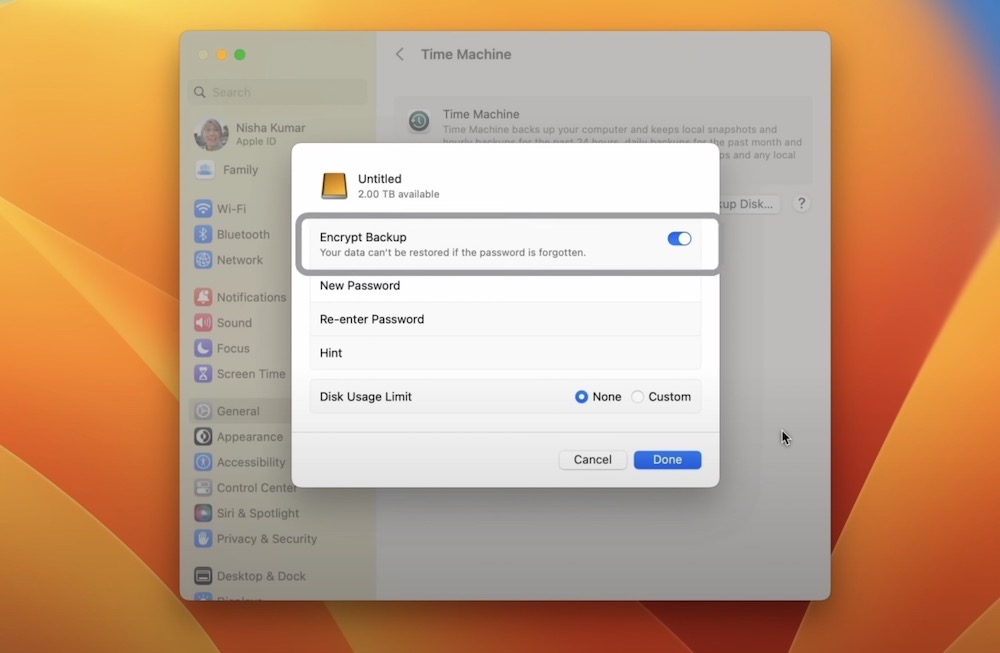
Here’s how you can choose a backup disk for Time Machine and set encryption options on your Mac:
- On your Mac, choose Apple menu > System Settings > General, then click Time Machine .
- Click Add Backup Disk or click the Add button. The option you see depends on whether you have one or more backup disks already set up.
- Choose a disk or backup location from the list.
- Time Machine can’t back up to a disk formatted for Windows. If you connect a disk formatted for Windows, it can be reformatted (permanently removing all data) to a Mac filesystem format and used as a backup disk.
- Click Set Up Disk.
- Select the maximum space used for backups and choose whether to encrypt backups. Click Done after selecting settings.
- If you’re asked to erase the disk, click Erase or select a different volume.
- In case of encrypted backups, type a password for the backup disk.
If you previously used a Time Capsule or networked disk for unencrypted backups and want to turn on encryption now, Time Machine must first erase the unencrypted backup before starting an encrypted backup.
To use multiple backup disks, simply repeat the above steps for each disk.
If you keep files on your backup disk, Time Machine won’t back up those files, and the space available for Time Machine backups is reduced.
Watch the following video to see how you can set up Time Machine on your Mac in macOS Ventura:


