
How to Change Kilometres to Miles in Google Maps for iOS [Quick Tip]
Earlier today Google published 10 quick tips on how to use Google Maps for iOS. One tip many have asked is how to change from kilometres (or kilometers) to miles and vice versa within Google Maps? The answer? It comes down to the default unit of distance within your iPhone settings.
To change between miles and kilometres and vice versa, navigate to the following on your iPhone:
Settings –> General –> International –> Region Format
Then choose…
–> Canada for kilometres
or
–> United States for miles
Once that is done, just switch back to Google Maps and you should see the changes immediately. If you had already started a Google Navigation Beta route, you will need to end it and start again to see the changes. Check them out below:
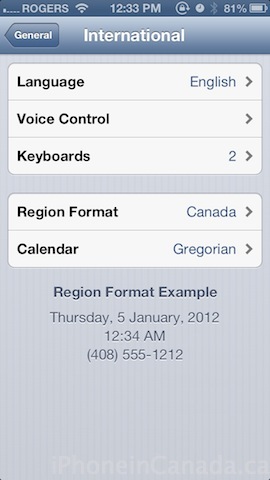
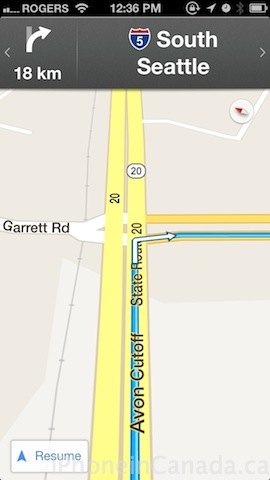

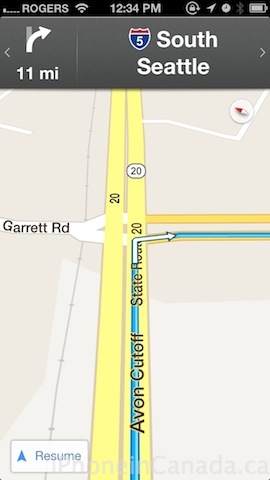
That’s it. The more you know! (insert NBC rainbow here)
Thanks @mikejenkinson

