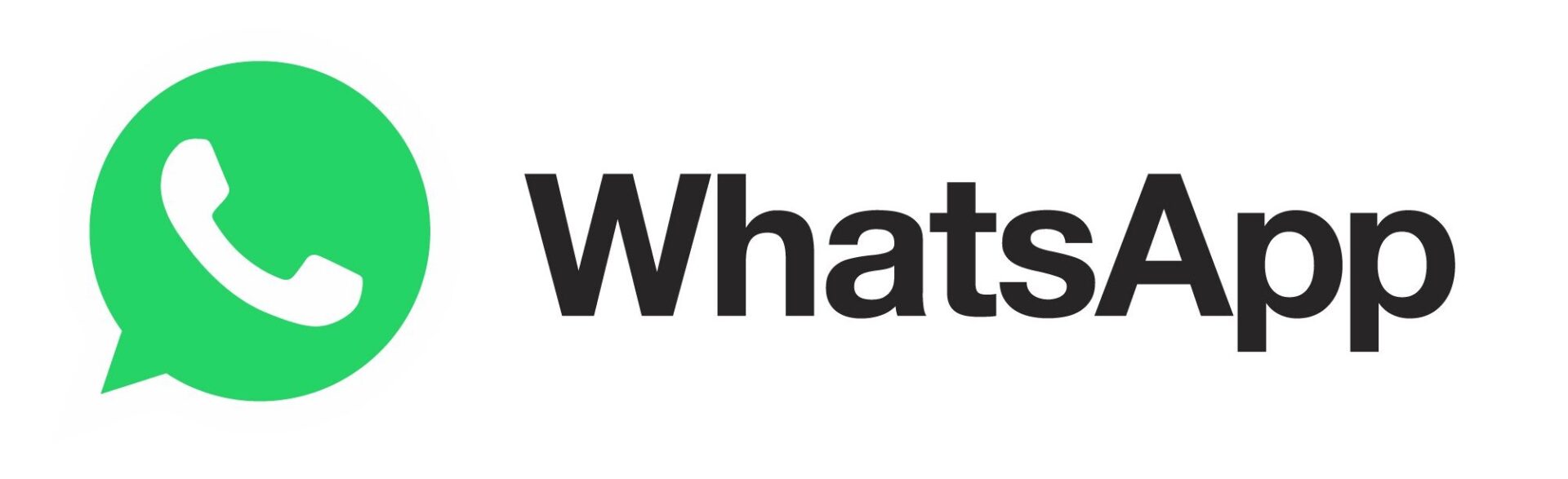How to Create Bootable USB for macOS Big Sur
Apple has just updated its support page on how to create a bootable USB install drive for macOS with support for its latest Big Sur release. Once created, you can use the bootable drive as a startup disk to install the operating system on any compatible Mac.

While you don’t need a bootable installer to upgrade macOS or reinstall macOS, it can be useful when you want to install it on multiple computers without downloading the installer each time.
Here’s what you need to do to create a bootable USB drive for macOS Big Sur:
Step 1:
Download macOS Big Sur from the App Store here.
It will download to your Applications folder as an app named Install macOS Big Sur. If the installer opens after downloading, quit it without continuing installation.
Step 2:
Connect the USB flash drive or other volume that you’re using for the bootable installer.
Step 3:
Open Terminal, which is in the Utilities folder of your Applications folder.
Step 4:
Type or paste the following command in Terminal.
It assumes that the installer is in your Applications folder, and MyVolume is the name of the USB flash drive or other volume you’re using. If it has a different name, replace MyVolume in the commands with the name of your volume.
sudo /Applications/Install\ macOS\ Big\ Sur.app/Contents/Resources/createinstallmedia –volu
Step 5:
After typing the command:
- Press Return to enter the command.
- When prompted, type your administrator password and press Return again. Terminal doesn’t show any characters as you type your password.
- When prompted, type Y to confirm that you want to erase the volume, then press Return. Terminal shows the progress as the volume is erased.
- After the volume is erased, you may see an alert that Terminal would like to access files on a removable volume. Click OK to allow the copy to proceed.
- When Terminal says that it’s done, the volume will have the same name as the installer you downloaded, such as Install macOS Big Sur. You can now quit Terminal and eject the volume.
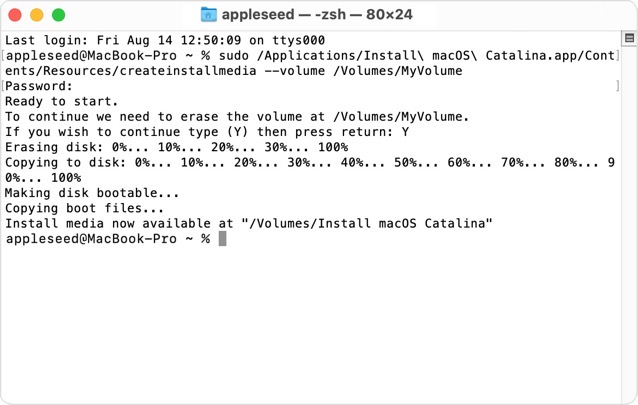
Your bootable USB for macOS Big Sur is now ready and can be used as a startup disk to install the OS on any Mac.