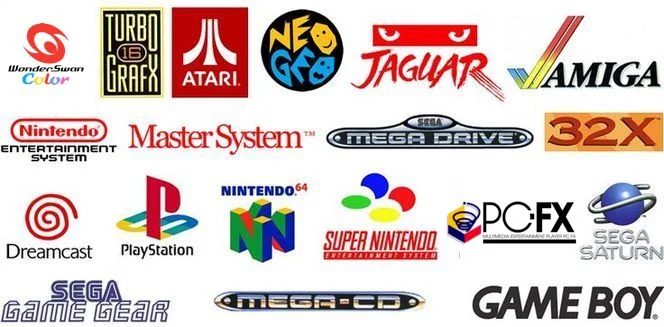
Provenance Emulator Set to Hit App Store with SEGA, PlayStation Support
Provenance, a versatile multi-system emulator, is gearing up for a debut on the Apple App Store, hot on the heels of Apple's recent rule adjustments.
An Apple Support YouTube video has explained how you can quickly find and replace words and phrases in documents and notes on your iPad, so you don’t have to retype them.
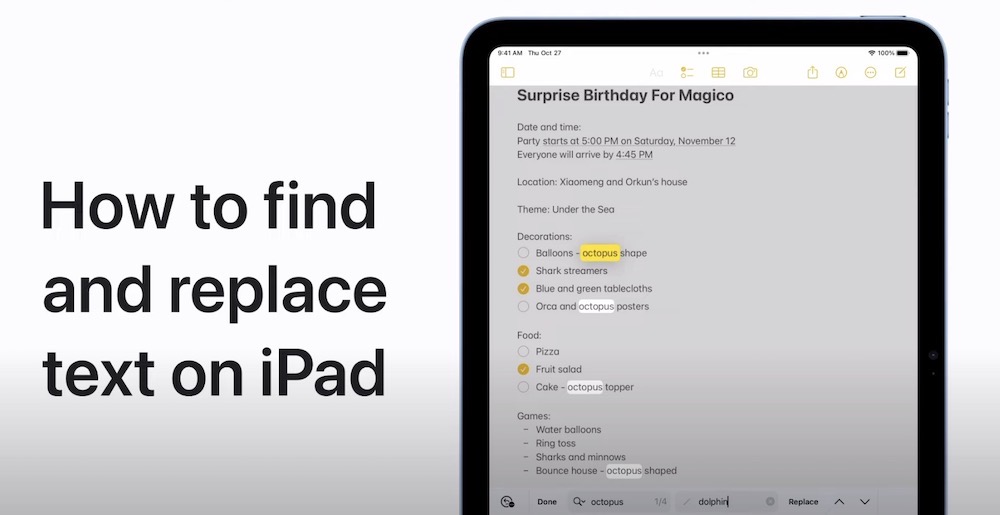
Starting with iPadOS 16, Apple has made it easier to find and replace text in documents on your iPad. You can do it by using the onscreen keyboard or an external keyboard, Apple Pencil, or your finger.
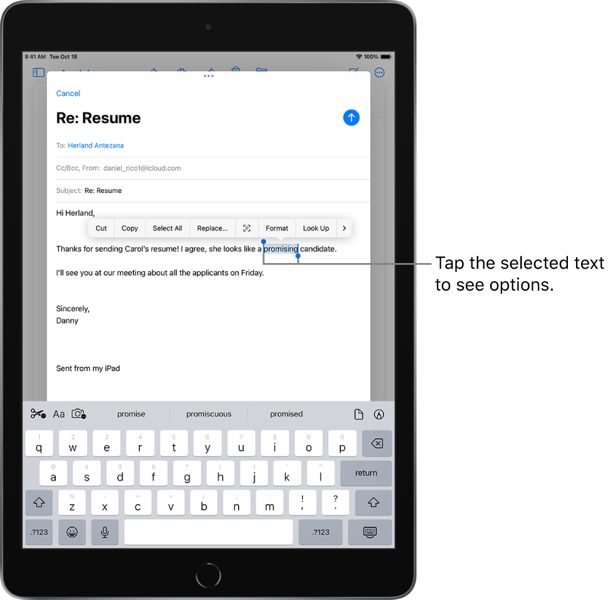
Here’s what you need to do:
Check out the following video to see how easy it is to find and replace words in iPadOS 16.
