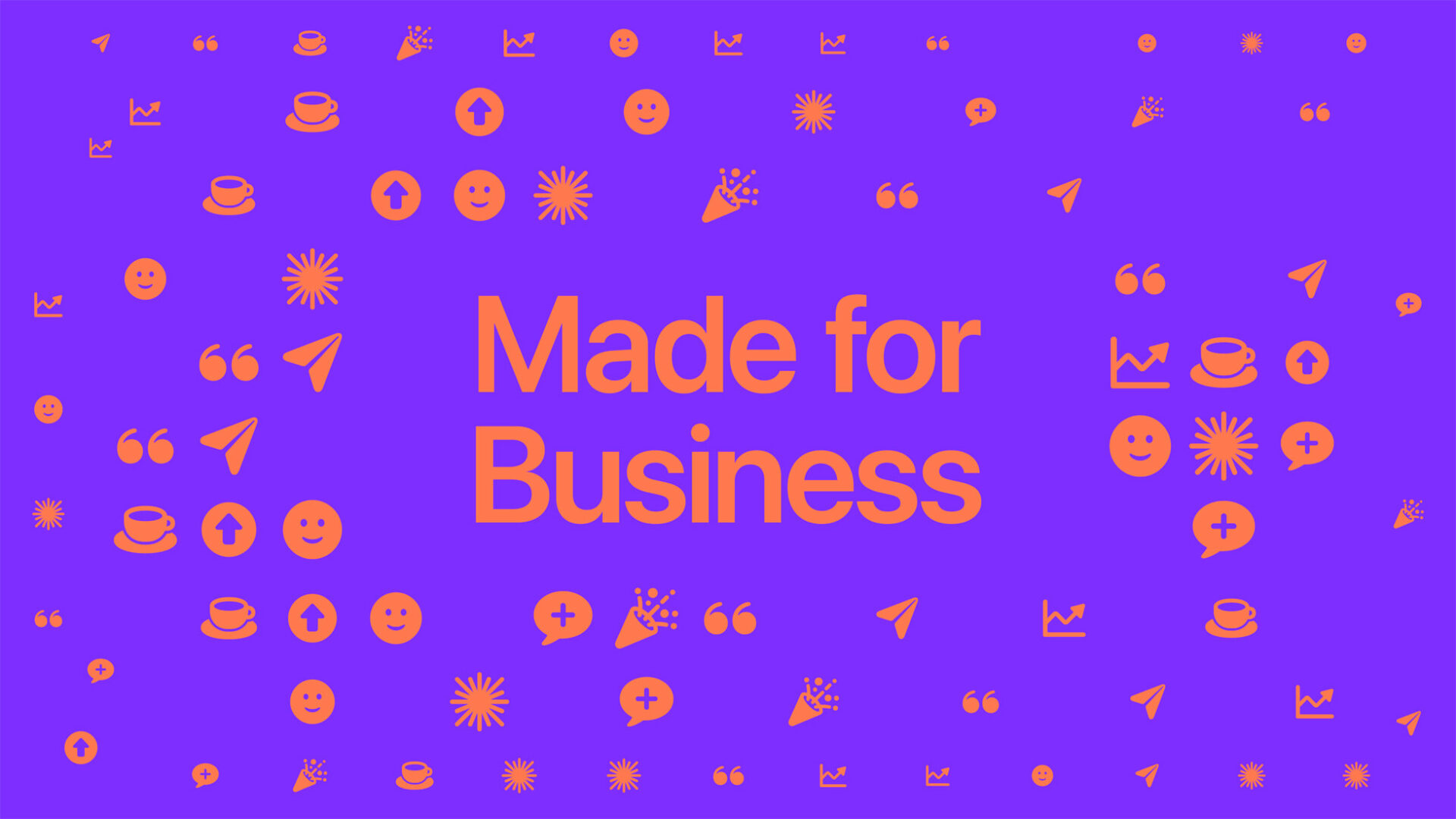
Microsoft Teams Unveils New Backgrounds for Video Calls
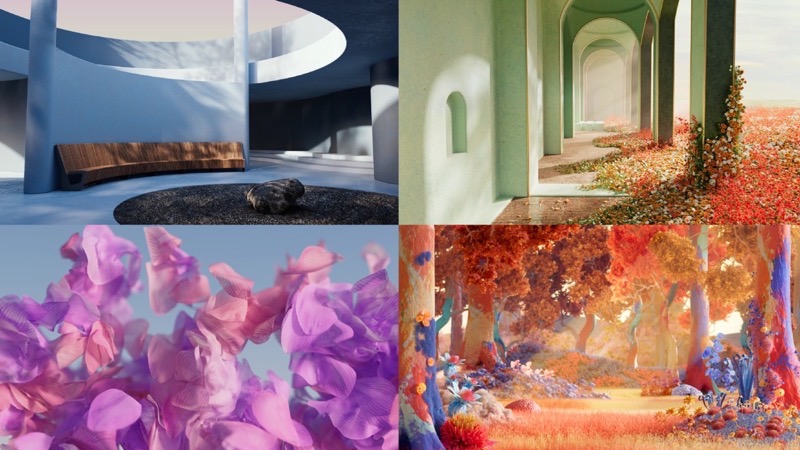
Microsoft Teams has released a major update to its in-app background library, offering users a wide range of virtual backgrounds for their video calls.
The new backgrounds, which began rolling out recently, have been designed to address the concerns of the modern workforce, including collaboration, well-being, productivity, and focus, says Microsoft.
Microsoft says Teams video calls are now more popular than ever, two times more prior to COVID-19, resulting in the need to offer more backgrounds.
The update features all-new images, thoughtfully designed to represent the people using them and how they work best. The backgrounds are organized into six categories, catering to different user needs and meeting types. These categories include In the Zone, Escape Artist, Feeling Dreamy, Imagination at Play, Belonging, and Sustainability.
The Teams crew has taken a global and inclusive approach to designing these backgrounds. In addition to considering different time zones and access to daylight, the team has also been mindful of designing visuals that are accessible to a diverse range of users, including neurodivergent individuals.
This latest refresh is just the beginning, as the team continues to develop new features and backgrounds to meet the evolving needs of people in an ever-changing society. Virtual backgrounds have become more than just pretty pictures; they now serve as “conduits for authenticity, connection, and communication,” explained the Microsoft Design team.
Before a Microsoft Teams meeting starts, you can easily change your background. The chosen background will persist across all your meetings and calls until you decide to change it again.
To do this, first set up your video and audio while joining a meeting. Turn on your camera and select “Background filters” or “Background settings.” You can choose to blur your background, which will keep you in focus while subtly concealing everything behind you.
Alternatively, replace your background with one of the provided images or use an image of your own by selecting “Add new” and uploading a .JPG, .PNG, or .BMP file from your computer.
If you prefer to turn off background effects altogether, simply select “None.”
This is great news that there are more backgrounds for Microsoft Teams. The default selection was already pretty good, but now these new ones look even better. The ‘blur’ option within Teams works very well and it’s hard to believe many still don’t use it but rather instead show a cluttered home office.

