
How to Open Control Center on Apple Vision Pro
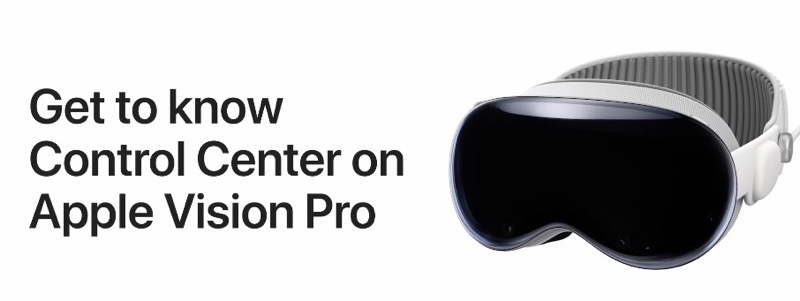
We all know how to use Control Center on our iPhone, iPad, Apple Watch and Mac, but what about on Apple’s latest Vision Pro headset?
How to open Control Center on the Vision Pro? Apple has shared a video tutorial detailing how to do just that. All you have to do is look up, then tap the down arrow icon near the top of your view.
You can quickly navigate to the Home View, access Notification Center, and utilize the unique Environments feature to extend beyond the physical dimensions of your room.
It’s also possible to adjust the appearance and volume settings with options for Light, Dark, and Automatic modes. The Automatic mode changes dynamically depending on the time of day.
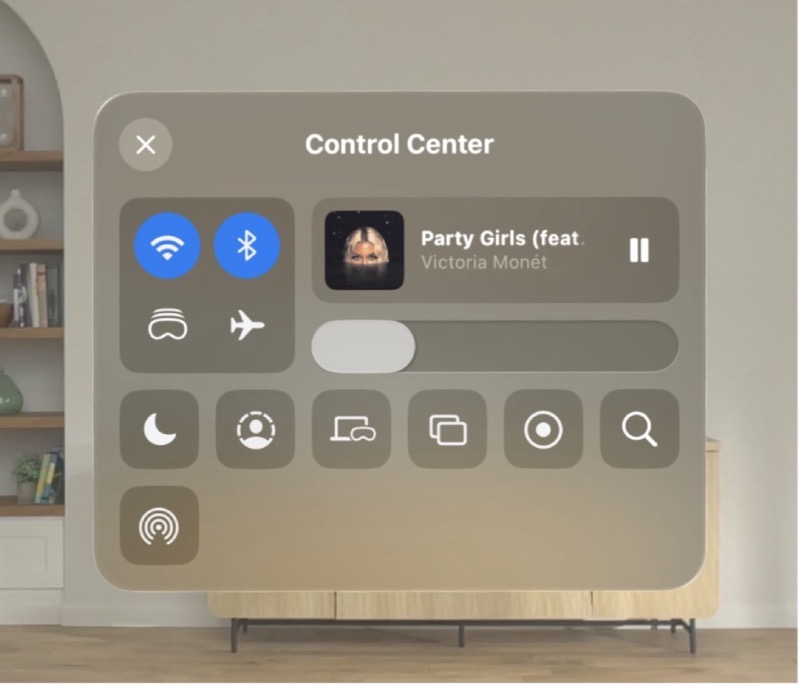
Some advanced features include Travel Mode for when you’re using Vision Pro on an airplane, while Guest User lets others try out Vision Pro with controlled access to your apps and data.
It’s also possible to personalize Control Center. Users can adjust where the Control Center button appears in their view and add additional controls for quick access. Just go to Settings > Control Center in your Vision Pro headset.
Apple says with gestures like tapping to select and pinching fingers to scroll, interacting with the Control Center is designed to be natural and straightforward on Vision Pro.
Check out the video below:


