
How to Install iOS 14 Public Beta on iPhone and iPadOS 14 on iPad
Apple today released iOS 14 and iPadOS 14 Public Beta, allowing everyone to test out its newest mobile software for iPhone and iPad.
Normally, to test beta software you need to pay a developer fee to access it, but the Public Beta program allows anyone to try out iOS 14 and iPadOS 14, while providing feedback to Apple along the way (no, you aren’t paid for doing this, guinea pig!).
If you are looking to try out iOS 14 and iPadOS 14 on your iPhone and iPad, here’s a quick tutorial on how to install it on your devices.
First things first, don’t install these Public Betas on your daily devices (yet), because beta software has bugs and also some apps might not work. Go ahead if you want to, as some are saying these Public Betas have been stable for being early versions.
If you are patient, maybe wait for a couple more Public Beta versions to come out before installing on your main devices.
Secondly, make sure you backup your existing devices to iCloud or your Mac via iTunes. This way you can go back to your old backup if something doesn’t go as planned.
Now, here’s how to install iOS 14 Public Beta on your iPhone (the process is identical for iPad).
Step 1: Visit Apple’s Beta Software Program page here. Click ‘Sign up’ and then agree to continue with your Apple ID. The next screen will show the ‘Guide for Public Betas’. Just tap iOS or iPadOS.
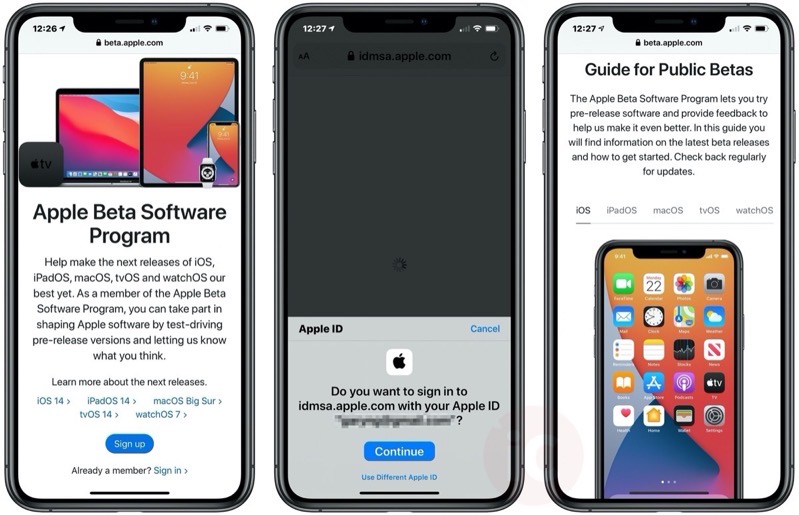
Step 2: Scroll down and tap ‘enroll your iOS device.’ Next, tap the blue ‘Download profile’ button. A pop up will ask, “This website is trying to download a configuration profile. Do you want to allow this?”. Tap ‘Allow’.
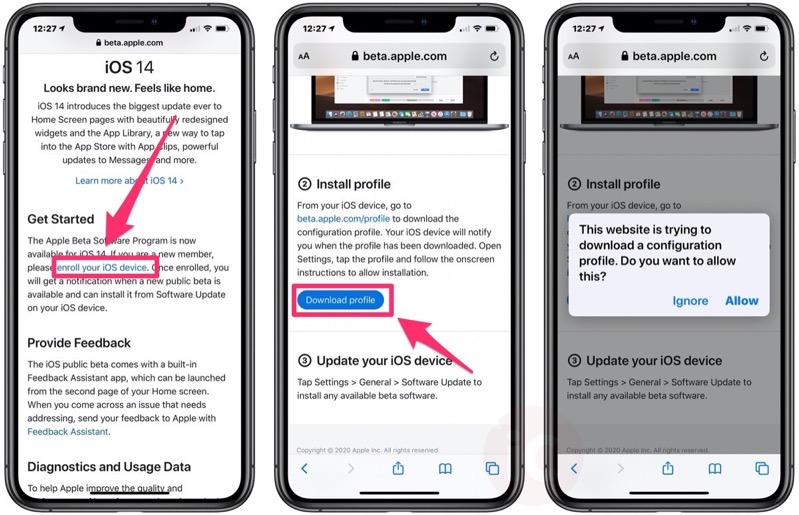
Step 3: A pop up will say “Profile Downloaded. Review the profile in the Settings app if you want to install it.” Launch the Settings app on your iPhone, and tap ‘Profile Downloaded’. Next, tap ‘Install’ in the top right corner and then enter your device passcode.
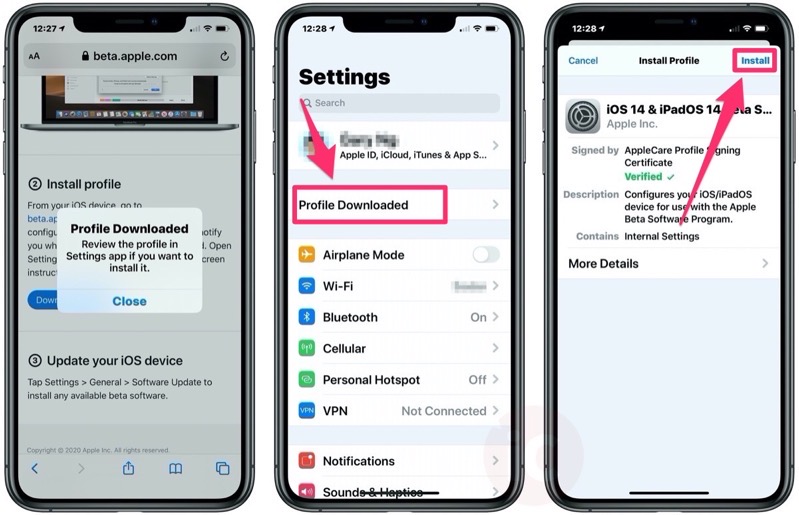
Step 4: Apple will show you a disclaimer that you agree to install beta software and you agree to the terms. Tap ‘Install’ in the top right corner. Tap ‘Install’ again when another consent pops up.
Next, go to Settings > General > Software Update and wait for it to refresh. You’ll then see iOS 14 Public Beta 2 (it’s 4.72GB for the iPhone 11 Pro Max). Tap ‘Download and Install’ and the process will begin. That’s it—you’re done!
Your device may reboot. If so, just go back to Software Update and hit Download and Install again.
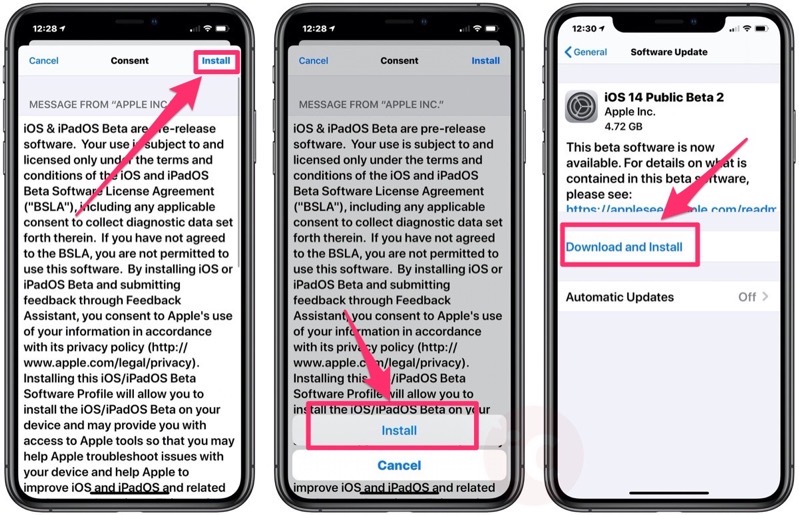
The next time a software update is available for iOS 14 and iPadOS Public Beta, Apple will let you know, depending on your software update settings. You can also go to Settings > General > Software Update to check for updates as well.
Need a video tutorial on how to install iOS 14 Public Beta on iPhone and iPadOS 14 Public Beta on iPad? Check out the video above from Brandon Butch on YouTube.
Let us know how your Public Beta installs go in the comments.



