
How to Turn On Dark Mode in Apple’s macOS Mojave
Have you installed macOS Mojave on your Mac yet? If you have, and haven’t tried one of the operating system’s best features—Dark Mode—here’s how to enable it:
Step 1: Click on the Apple logo on the menu bar and go to System Preferences:
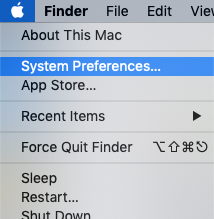
Step 2: From here, select General, as seen below:
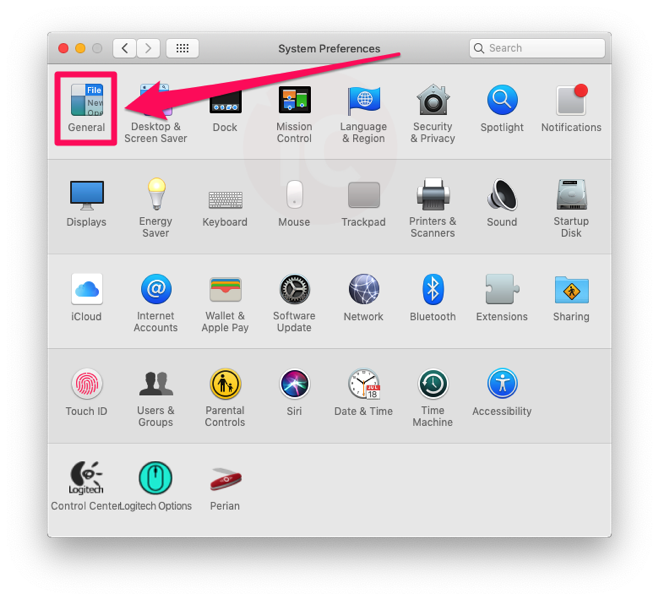
Step 3: in the Appearance section at the top of the window, click on the ‘Dark’ option, as seen below:
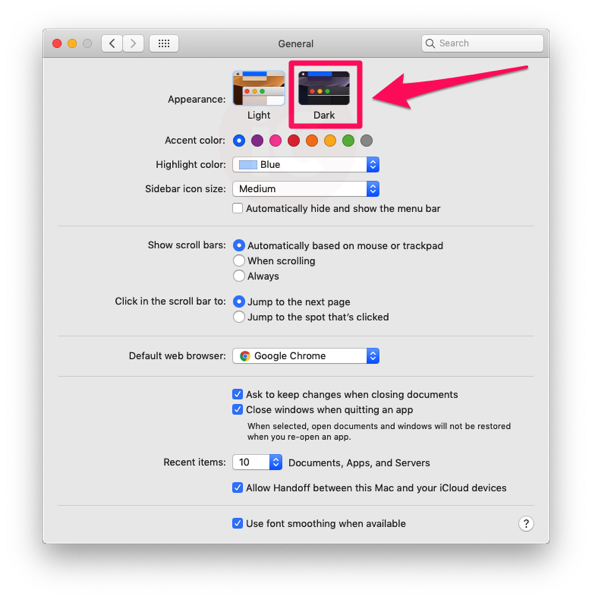
Once that’s done, the system and Apple apps will turn to Dark Mode, making browsing at night much easier on the eyes. Third party apps such as Chrome still need to add support:

How to disable Dark Mode? Just repeat the steps above, but click on the ‘Light’ option under Appearance.
Oh, and if you are wondering why you can’t just ask Siri on your Mac to turn on or off Dark Mode? Well, that’s a question you’ll have to ask Apple. Also, with the release of Dark Mode for macOS…maybe we’ll get it for iOS in the future?

