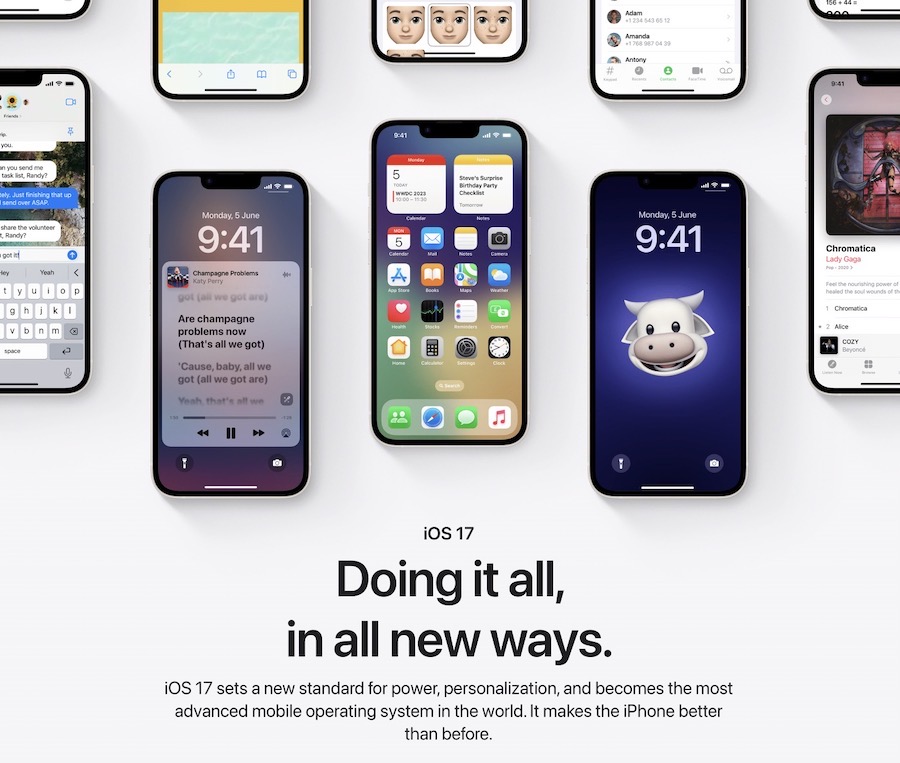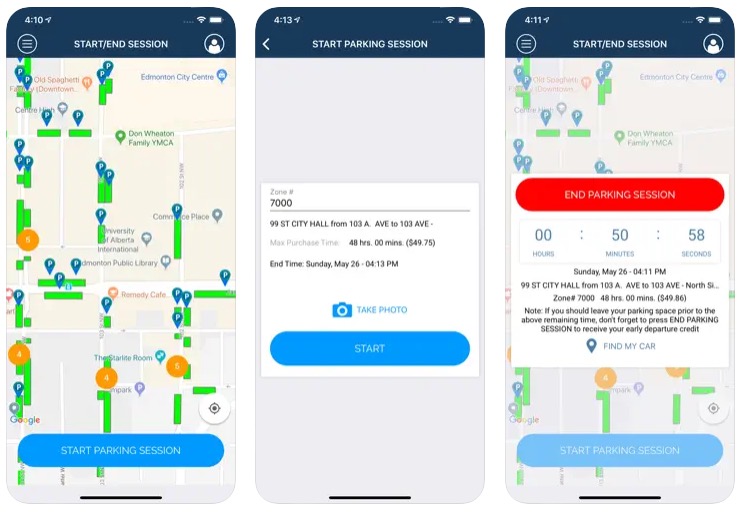
How To: Make Bootable Mac OS X 10.10 Yosemite Install USB Drive [Guide]
In line with the previous OS X updates, Apple released OS X 10.10 Yosemite earlier this week, exclusively as a digital download via Mac App Store for free. While Apple does not officially offer its OS via optical media or USB sticks, you can always keep a physical copy of your Mac App Store download in the form of a bootable install USB drive. This is more useful if you ever want to do a clean install of the operating system.
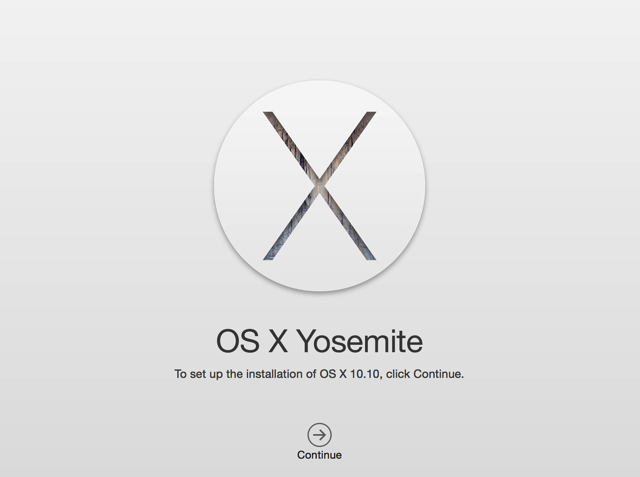
Below are the step-by-step instructions on how to create a bootable Mac OS X 10.10 Yosemite install USB drive (via Ars Technica):
Step 1:
Download OS X 10.10 Yosemite from the Mac App Store, but don’t install it yet.
Step 2:
Now grab the latest version of Diskmaker X app for free from here.
Step 3:
Once done, connect the USB drive (8GB or larger) to your Mac and run the Diskmaker X app. Select the Yosemite 10.10 option when presented with the following screen.
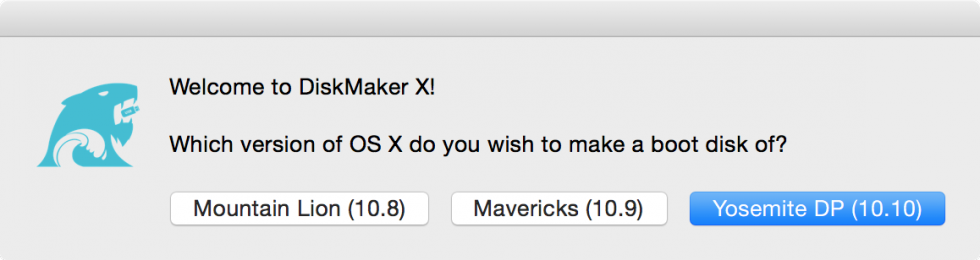
Step 4:
The app should automatically find the copy of OS X you’ve downloaded to your Applications folder. If it doesn’t detect the installer, you can navigate to the specific installer you want to use. It will then ask you where you want to copy the files. Click “An 8GB USB thumb drive” if you have a single drive to use or “Another kind of disk” to use a partition on a larger external drive.
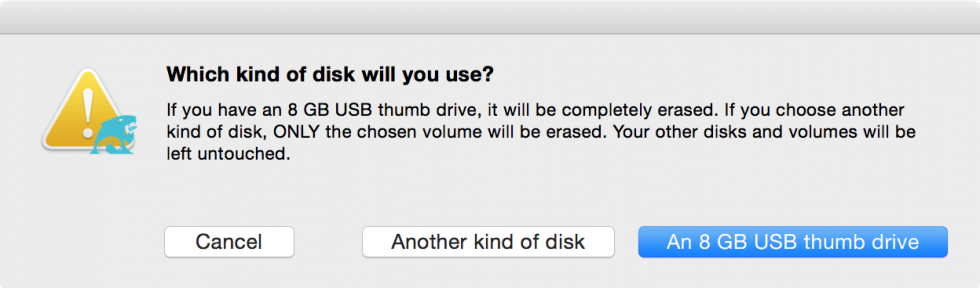
Step 5:
Simply follow the onscreen instructions till your OS X Yosemite boot disk is ready.
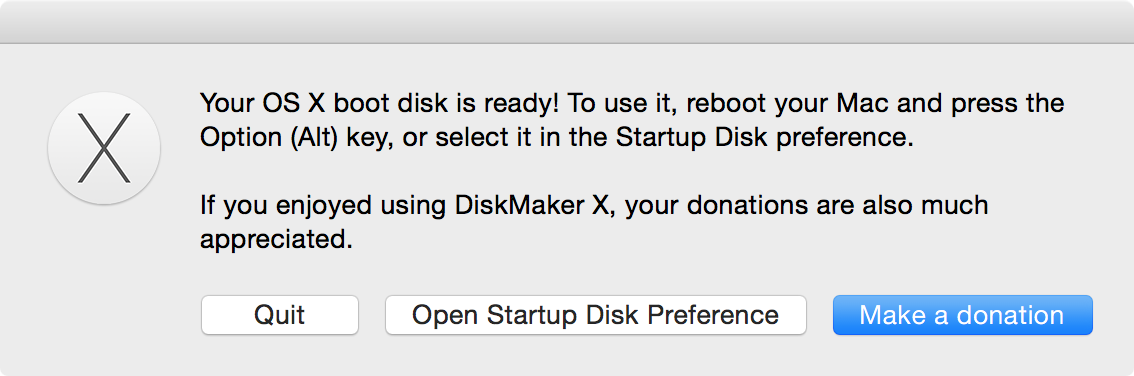
Step 6:
You can now boot from your new USB drive either by changing the default Startup Disk in System Preferences or by holding down the Option key at boot and selecting the drive to install OS X 10.10 Yosemite on your Mac.
That’s it, enjoy!