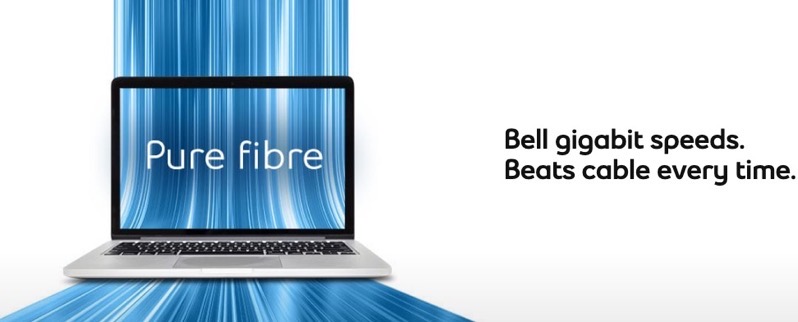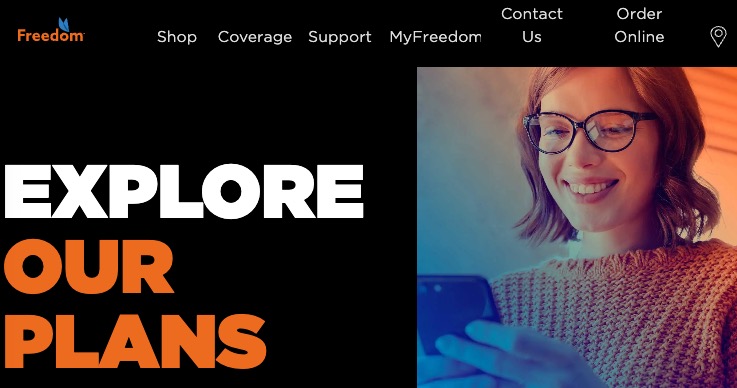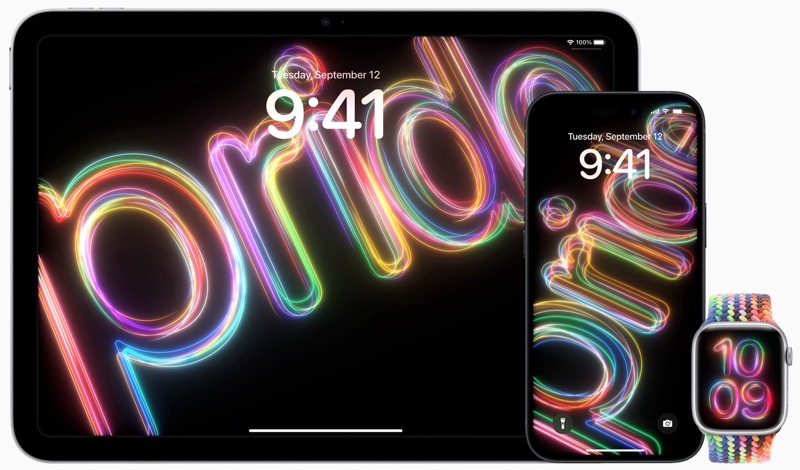
How to View Heart Rate Zones on Apple Watch
Starting with watchOS 9, you can view the Heart Rate Zone information on your Apple Watch to learn about the intensity level of your workout.
Heart Rate Zones are a percentage of your maximum heart rate and are automatically calculated and personalized using your health data.
By monitoring your Heart Rate Zone, you can make your workout more efficient and challenge yourself to improve your fitness.
It must be noted that Heart Rate Zones are calculated only if you’ve entered your date of birth in the Health app on your iPhone.
Once you’ve done that, follow these steps to view your Heart Rate Zone during a workout on your Apple Watch:
Step 1:
Open the Workout app on your Apple Watch, and begin a cardio-focused workout.
Step 2:
During the workout, turn the Digital Crown to the Heart Rate Zone workout view.
Step 3:
Here, you will see your Heart Rate Zone, heart rate, time, and your average heart rate.
By default, Heart Rate Zones are calculated for you based on your health data, but you can manually edit those zones.
To edit your Apple Watch Heart Rate Zones:
- Open the Settings app on your Apple Watch.
- Go to Workout > Heart Rate Zones.
- Tap Manual, tap zone 2, 3, or 4, then enter lower and upper limits.
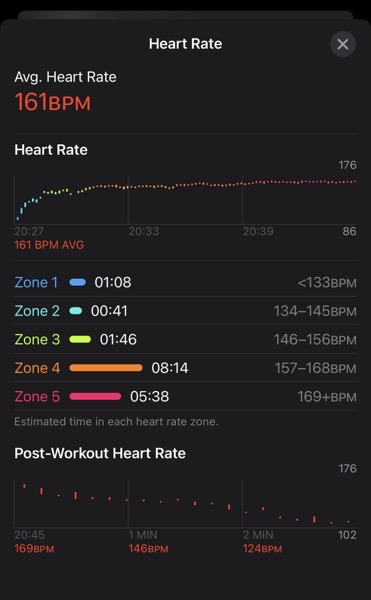
You can also view your Heart Rate Zone data on your iPhone, as shown above.
Simply launch the Fitness app on your iPhone, tap a workout, and then tap Show More next to Heart Rate.