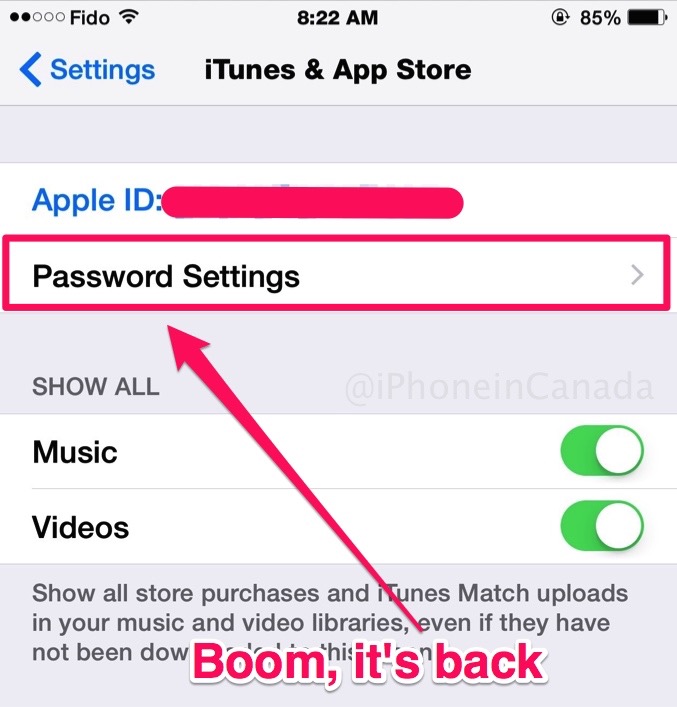How to Fix iOS 8.3 Missing App Store Password Settings
Apple released iOS 8.3 yesterday, a software update that brings a handful of changes such as instructing Siri to call someone “on speaker”, the Canadian flag emoji, and the ability to download free apps without the hassle of entering the password or using Touch ID. However, if you are like me, you’ll be surprised to find that Apple has hidden this feature, so you’ll need a simple trick to enable it. Read on, to find out how.
After I updated to iOS 8.3, I quickly jumped on Settings >> iTunes & App Store, only to find the old setting options still there. This was odd, since the betas had already suggested Apple would allow us to download free apps without the need to enter the password.
The trick is really simple: You have Touch ID enabled on your iPhone, which protects all your iTunes content purchases. If you toggle that off, the magic happens.
How to enable the missing App Store password settings
First, go to Settings >> Touch ID & Passcode, and turn the iTunes & App Store option toggle off.
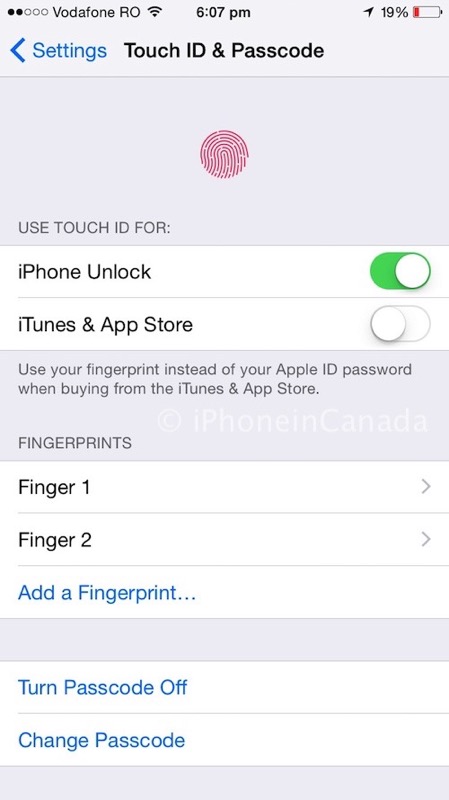
You are all set for the next step: Go to Settings >> iTunes & App Store, and below your Apple ID you’ll see the Password Settings line.
At first you’ll notice ‘Require Password’ is greyed out. Tap on either Always Require or Require After 15 Minutes to enable it, then you will be able to toggle Require Password as needed:
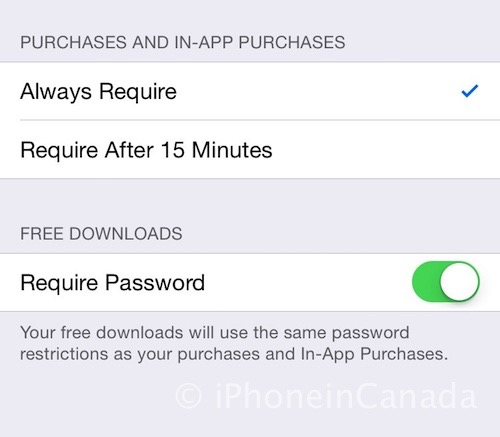
Congratulations! You can choose to download free apps without entering your password.