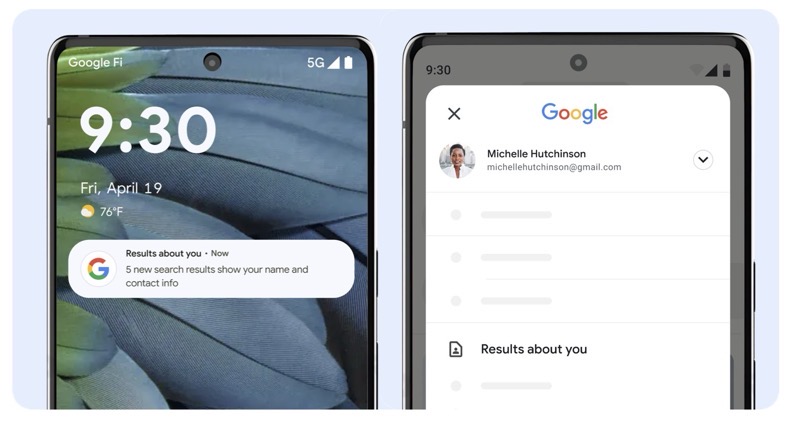How to Fix Apple Watch Weather Complication Bug
Apple has acknowledged the ongoing issue with the Apple Watch Weather complications and has offered two potential solutions to address the problem (via MacRumors).

Many Apple Watch owners have been reporting problems with Weather complications on their watch faces since the launch of watchOS 10.
This issue has persisted through both the initial release and the subsequent watchOS 10.0.1 update.
Users experiencing this problem have noticed that the Weather complications display blank information instead of the expected weather data, though the Weather app itself functions as expected.
To address this issue, Apple has published a support document titled “If the Apple Watch Weather complication isn’t working,” outlining two possible fixes:
Reset your iPhone’s settings:
- Open the Settings app on your iPhone.
- Navigate to Privacy & Security and select Location Services.
- Scroll down and choose Weather.
- Under Allow Location Access, tap Never and then revert to your original setting.
- Check if the Weather complication now displays data.
If the problem persists, reset the Location & Privacy settings on your iPhone:
- Open the Settings app on your iPhone.
- Go to General and select Transfer or Reset iPhone.
- Tap Reset and choose Reset Location & Privacy.
- If prompted, enter your passcode and confirm the reset.
- Verify if the Weather complication issue has been resolved.
Additionally, Apple recently released the watchOS 10.0.2 update, initially believed to address the Weather complication problem.
However, it appears that some users have not experienced a permanent solution even after updating. Let us know if the above fixes resolve the issue for you in the comments section.