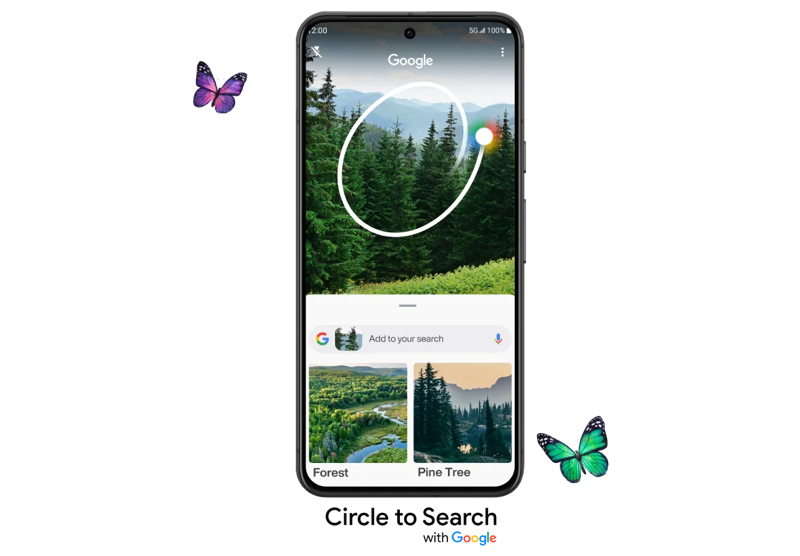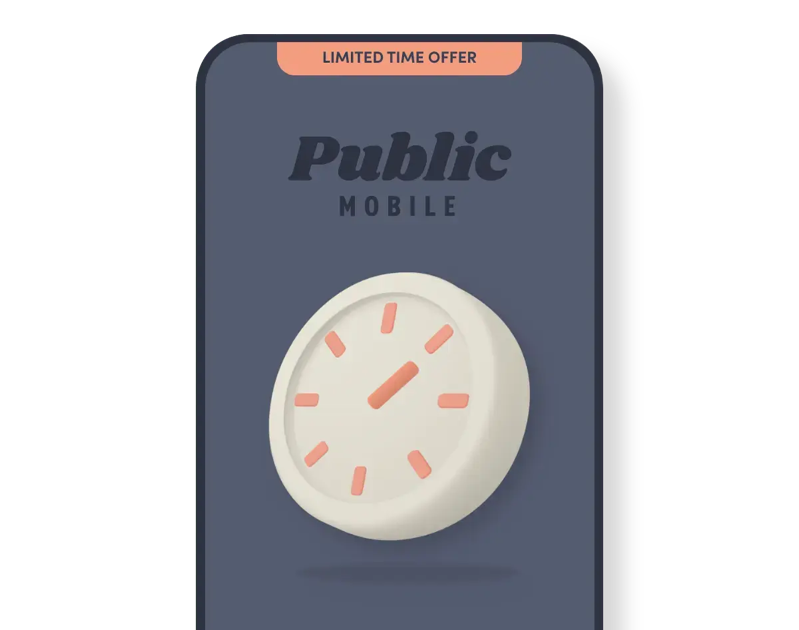
How to Transfer an Existing Telus SIM Card to eSIM on iPhone
Telus and Koodo launched support for eSIM for iPhone and Android devices last week, bringing support for Dual SIM. This means wireless users can have two phone lines on their smartphones—one physical SIM card and a digital eSIM.
According to Telus, the company had stated eSIM was only available as a secondary line for iPhone users, and eSIM as a primary line only for Android users. But it’s actually possible to switch your physical Telus SIM card to eSIM for iPhone users and use the latter as your main line.
Apple’s iPhone XS, iPhone XS Max, iPhone XR, and later (iPhone 11, iPhone 11 Pro/Pro Max) support eSIM.
Some iPhone in Canada readers were able to switch over their physical Telus SIM cards (BYOD plans) to eSIM only on an iPhone as their main line. Essentially, switching their phone number tied to a physical SIM card over to eSIM.
Why do this? It frees up your physical SIM slot, so if you’re an avid traveller, you can pop in a local SIM card for cheaper data rates, while retaining your main line on eSIM. Vice versa, eSIM travel options are available too, if you are saving your eSIM for travelling (such as Airalo).
The process basically involves you going to a Telus store to purchase an eSIM voucher for $20 (give them a ring to ensure they have stock before you head down), then using online self serve to make the switch.
You will need to ensure you have Wi-Fi available before you start this process (Wi-Fi is available at Telus stores so set this up beforehand if you’ll be switching in stores).
How to Switch from a Physical Telus SIM to eSIM on an Apple iPhone
- Buy an eSIM voucher from a Telus store for $20. Tell the store you’ll do self-serve for the switch.
- Ensure you’re connected to Wi-Fi. Once you make the switch from physical SIM to eSIM, your data connection will be cut temporarily.
- Log in to My Telus online, then go to Mobility plans & devices > Devices > Swap your SIM card and follow the steps.
- Launch the camera app on iPhone and snap a picture of the Telus eSIM voucher. You should see “A cellular plan from TELUS is ready to be added to the iPhone,” and follow the steps. You can set the labels for your lines to whatever you wish.
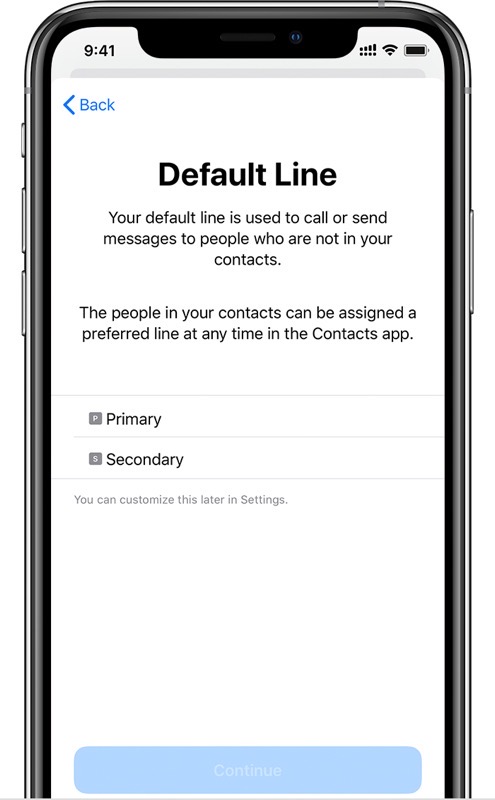
Some final steps, you should ensure Wi-Fi Calling (Settings > Phone > Wi-Fi Calling > ON) and VoLTE (Settings > Cellular > Cellular Data Options > ON) are enabled still on your iPhone.
You’ll also want to double-check your iMessage and FaceTime settings on iPhone.
For iMessage, go to Settings > Messages > Send & Receive and make sure your number is set under “You can receive iMessages”.
For FaceTime, go to Settings > FaceTime and double-check your number and Apple ID are selected in the “You can be reached by FaceTime at” section.
Let us know if you’ve tried this or plan to switch over your Telus BYOD plan physical SIM card over to eSIM. Others over on Reddit were also successful in doing so.
[Related: How to Switch a physical Bell SIM card to eSIM on iPhone]